Using Levels to set highlights, shadows, and midtones
The outer two Input Levels sliders map the black point and white point to the settings of the Output sliders. By default, the Output sliders are at level 0, where the pixels are completely black, and level 255, where the pixels are completely white. So in the default position for the Output sliders, moving the black point slider maps the pixel value to level 0 and moving the white point slider maps the pixel value to level 255. Clipping the pixels causes the remaining levels to redistribute themselves between levels 0 and 255. This redistribution increases the tonal range of the image, in effect increasing the overall contrast of the image.
Note: When shadows are clipped, the pixels are completely black--no detail. When highlights are clipped, the pixels are completely white--no detail.
The middle Input slider adjusts the gamma in the image. It moves the midtone (level 128) and changes the intensity values of the middle range of gray tones without dramatically altering the highlights and shadows.
To adjust tonal range using Levels:
- Do one of the following:
- Choose Image > Adjustments > Levels.
- (Photoshop) Layer > New Adjustment Layer > Levels. Click OK in the New Layer dialog box.
- To adjust tones for a specific color channel, choose an option from the Channel menu.
- To adjust the shadows and highlights manually, do one of the following:
- Drag the black and white Input Levels sliders to the edge of the first group of pixels on either end of the histogram. For example, moving the black point slider to the right at level 5 tells Photoshop to map all the pixels at level 5 and lower to level 0. Similarly, moving the white point slider to the left at level 243 tells Photoshop to map all pixels at level 243 and higher to level 255. The mapping affects the darkest and lightest pixels in each channel. The corresponding pixels in the other channels are adjusted proportionately to avoid altering the color balance.
- Drag the black and white Output Levels sliders to define new shadow and highlight values. You can also enter values directly in the Output Levels text boxes. For more information, see Using Levels to preserve highlight and shadow details for printing and Setting highlight and shadow target values (Photoshop).
- Click OK.
To edit a combination of color channels at the same time, Shift-select the channels in the Channels palette before choosing the Levels command. The Channel menu then displays the abbreviations for the target channels--for example, CM for cyan and magenta. The menu also contains the individual channels for the selected combination. You can only edit spot channels and alpha channels individually. Keep in mind that this method does not work in a Levels adjustment layer.
Note: You can also enter values directly into the first and third Input Levels text boxes.
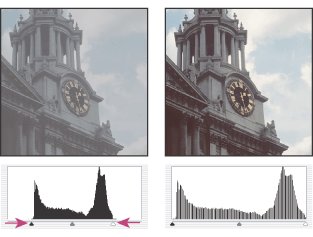
You can also set the white and black points by using the eyedropper tools. See Using the eyedropper tools to set the black and white points.
It's also possible to adjust the shadows and highlights automatically by clicking Auto. In Photoshop, clicking Auto applies settings specified in the Auto Color Correction Options dialog box. For more information on adjusting the Auto Color Correction settings, see Setting auto color correction options (Photoshop). In ImageReady, clicking Auto is the same as using the Auto Levels command. (See Using the Auto Levels command.)
If your image needs midtone corrections, use the middle Input slider to make a gamma adjustment. Move the middle Input slider to the left makes the overall image lighter. It maps a lower (darker) level up to the midpoint level between the Output sliders. If the Output sliders are in their default position (0 and 255), the midpoint would be level 128. In this example, the shadows expand to fill the tonal range from 0 to 128 and the highlights get compressed. Move the middle Input slider to the right has the opposite effect, making the image darker.
Note: You can also enter a gamma adjustment value directly in the middle Input Levels text box.
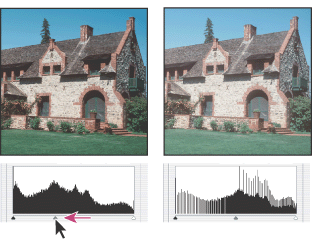
The adjusted histogram can be viewed in the Histogram palette.