Setting highlight and shadow target values (Photoshop)
Assigning (targeting) an image's highlight and shadow values is necessary because most output devices (usually printing presses) cannot print detail in the blackest shadow values (near level 0) nor the whitest highlight values (near level 255). Specifying the minimum shadow level and maximum highlight level helps to bring the important shadow and highlight details within the gamut of the output device. For more information about the gamut of a device, see Why each device has a different color space.
If you are printing an image on a desktop printer and your system is color managed, it's unnecessary to set the highlight and target values. The Photoshop color management system automatically makes adjustments to the image you see on the screen so it prints properly on your profiled desktop printer. For more information on producing consistent color from image editing to printing, see Producing consistent color with a desktop printer.
Note: You can do the following procedure in the Levels dialog box in ImageReady.
To use target values to set highlights and shadows:
- Select the Eyedropper tool
 . You can choose 3 by 3 Average from the Sample Size menu in the Eyedropper tool options. This ensures a representative sample of an area rather than the value of a single screen pixel.
. You can choose 3 by 3 Average from the Sample Size menu in the Eyedropper tool options. This ensures a representative sample of an area rather than the value of a single screen pixel. - Open the Levels or Curves dialog box. (See Using the Levels dialog box or Using the Curves dialog box (Photoshop).)
- Do one of the following to identify areas of highlights and shadows that you want to preserve in the image:
- Move the pointer around the image, and look at the Info palette to find the lightest and darkest areas that you want preserved (not clipped to pure black or white). (See Viewing the color values of pixels (Photoshop).)
- Drag the pointer in the image, and look at the Curves dialog box to find the lightest and darkest points you want to preserve. This method does not work if the Curves dialog box is set to the CMYK composite channel.
- Do one of the following to assign highlight values to the lightest area of the image:
- In Levels, move the Output Levels highlight slider to set the highest highlight value. As you move the slider, the highlight value displays in the Output Levels text box and you can see a preview in the document window. The Output Levels slider lowers the values of the highlight pixels. Don't use the Output Levels slider if your image has a specular highlight and you want it to be pure white (level 255).
- Double-click the Set White Point Eyedropper tool
 in the Levels or Curves dialog box to display the Color Picker. Enter the values you want to assign to the lightest area in the image, and click OK. Then click the highlight you identified in step 3.
in the Levels or Curves dialog box to display the Color Picker. Enter the values you want to assign to the lightest area in the image, and click OK. Then click the highlight you identified in step 3. - Click Options in the Levels or Curves dialog box. In the Auto Color Correction Options dialog box, click the Highlights color swatch to display the Color Picker. Enter the values you want to assign to the lightest area in the image, and click OK.
- Do one of the following to assign shadow values to the darkest area of the image that you want preserved:
- In Levels, move the Output Levels shadow slider to set the lowest shadow value.
- Double-click the Set Black Point Eyedropper tool
 in the Levels or Curves dialog box to display the Color Picker. Enter the values you want to assign to the darkest area in the image, and click OK. Then click the shadow you identified in step 3.
in the Levels or Curves dialog box to display the Color Picker. Enter the values you want to assign to the darkest area in the image, and click OK. Then click the shadow you identified in step 3. - Click Options in the Levels or Curves dialog box. In the Auto Color Correction Options dialog box, click the Shadows color swatch to display the Color Picker. Enter the values you want to assign to the darkest area in the image, and click OK.
When you open Levels or Curves, the Eyedropper tool ![]() is active outside the dialog box. You still have access to the scroll controls, the Hand tool
is active outside the dialog box. You still have access to the scroll controls, the Hand tool ![]() , and the Zoom tool
, and the Zoom tool ![]() using keyboard shortcuts.
using keyboard shortcuts.
When identifying the lightest highlight details that you want targeted to a printable (lower) value, don't include specular highlights. Specular highlights such as the highlight glint in jewelry or a spot of glare are meant to be the brightest points in an image. It's usually desirable to let specular highlight pixels be clipped (pure white, no detail) so no ink is printed on the paper.
![]() You can also use the Threshold command to identify representative highlights and shadows before opening Levels or Curves. (See Using the Threshold command (Photoshop).)
You can also use the Threshold command to identify representative highlights and shadows before opening Levels or Curves. (See Using the Threshold command (Photoshop).)
![]() If you accidentally click the wrong highlight, hold down Alt (Windows) or Option (Mac OS), and click Reset in the Levels or Curves dialog box.
If you accidentally click the wrong highlight, hold down Alt (Windows) or Option (Mac OS), and click Reset in the Levels or Curves dialog box.
Depending on the output device, when you are printing on white paper, you can achieve a good highlight in an average-key image using CMYK values of 5, 3, 3, and 0, respectively. An approximate RGB equivalent is 244, 244, 244, and an approximate grayscale equivalent is a 4% dot. You can approximate these target values quickly by entering 96 in the Brightness (B) text box under the HSB area of the Color Picker.
![]() With a low-key image, you might want to set the highlight to a lower value to avoid too much contrast. Experiment with Brightness values between 96 and 80.
With a low-key image, you might want to set the highlight to a lower value to avoid too much contrast. Experiment with Brightness values between 96 and 80.
Using the Eyedropper tool ![]() or the Auto Color Correction Options, you can adjust the pixel values throughout the image proportionately to the new highlight values. Any pixels lighter than the area you clicked are clipped (adjusted to level 255, pure white). The Info palette shows the values both before and after the color adjustment.
or the Auto Color Correction Options, you can adjust the pixel values throughout the image proportionately to the new highlight values. Any pixels lighter than the area you clicked are clipped (adjusted to level 255, pure white). The Info palette shows the values both before and after the color adjustment.
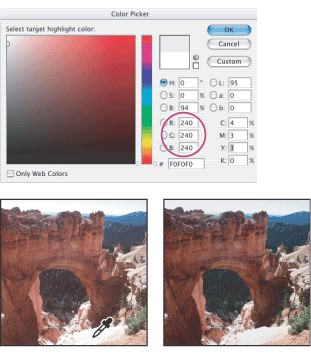
In most situations when you're printing on white paper, you can achieve a good shadow in an average-key image using CMYK values of 65, 53, 51, and 95. An approximate RGB equivalent is 10, 10, 10, and an approximate grayscale equivalent is a 96% dot.You can approximate these same values quickly by entering 4 in the Brightness (B) text box under the HSB area of the Color Picker.
![]() With a high-key image, you might want to set the shadow to a higher value to maintain detail in the highlights. Experiment with Brightness values between 4 and 20.
With a high-key image, you might want to set the shadow to a higher value to maintain detail in the highlights. Experiment with Brightness values between 4 and 20.
To use Threshold mode to identify the lightest and darkest areas in an image:
- Open the Levels dialog box, and make sure the Preview option is selected.
- Hold down Alt (Windows) or Option (Mac OS), and drag the white or black Input Levels triangle.
- Slowly drag the slider to the center of the histogram to identify areas in the image that are being clipped (completely black or completely white). Use the pixels in these areas for targeting the black point and white point in your image.
Note: The Threshold mode in Levels is not available for CMYK images.
The image changes to Threshold mode, and a high-contrast preview image appears. The visible areas of the image indicate the lightest parts of the image if you are dragging the white slider, and the darkest parts if you are dragging the black slider. If a color channel is selected in the Levels dialog box, the black area indicates where none of the given color component exists.
