Using the Curves dialog box (Photoshop)
Like the Levels dialog box, the Curves dialog box lets you adjust the entire tonal range of an image. But instead of using only three adjustments (white point, black point, gamma), with Curves you can adjust up to 14 different points throughout an image's tonal range (from shadows to highlights). You can also use Curves to make precise adjustments to individual color channels in an image. Settings made in the Curves dialog box can be saved for use on another image. See Saving and reapplying settings.
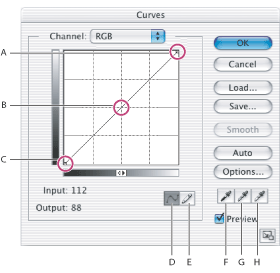
Curves dialog box A. Highlights B. Midtones C. Shadows D. Adjust curve by adding points E. Draw a curve with the pencil F. Set black point G. Set gray point H. Set white point
Related Subtopics: