Adjusting color and tonality with Curves
Changing the shape of the curve in the Curves dialog box alters the tonality and color of an image. Bowing the curve upward lightens an image, and bowing the curve downward darkens it. The steeper sections of the curve represent portions of an image with more contrast. Conversely, flatter sections of the curve represent areas of lower contrast in an image.
In the default state of the Curves dialog box, moving a point in the top portion of the curve primarily adjusts the highlights; moving a point in the center of the curve primarily adjusts the midtones, and moving a point in the bottom section of the curve primarily adjusts the shadows. Moving a point either down or to the right maps the Input value to a lower Output value, and the image darkens. Conversely, moving a point either up or to the left maps a lower Input value to a higher Output value, and the image lightens. So, if you want to lighten the shadows, move up a point near the bottom of the curve. And, if you want to darken highlights, move down a point near the top of the curve.
To adjust color and tonality with Curves:
- Open the Curves dialog box.
- (Optional) To adjust the color balance of the image, choose the channel (or channels) you want to adjust from the Channel menu.
- Add a point along the curve by doing one of the following:
- Click directly on the curve.
- (RGB images only) Ctrl-click (Windows) or Command-click (Mac OS) a pixel in the image.
- Do one of the following to adjust the shape of the curve:
- Click a point and drag the curve until the image looks the way you want it.
- Click a point on the curve, and enter values in the Input and Output text boxes.
- Select the pencil at the bottom of the dialog box, and drag to draw a new curve. You can hold down Shift to constrain the curve to a straight line, and click to define endpoints. When you're finished, click Smooth if you want to smooth the curve.
To edit a combination of color channels at the same time, Shift-select the channels in the Channels palette before choosing Curves. The Channel menu then displays the abbreviations for the target channels--for example, CM for cyan and magenta. The menu also contains the individual channels for the selected combination. Keep in mind that this method does not work in a Curves adjustment layer.
Ctrl/Command-clicking pixels in the image is the best way to add points when you want to preserve or adjust specific details in an image.
You can add up to 14 control points to the curve. To remove a control point, drag it off the graph, select it and press Delete, or Ctrl-click (Windows) or Command-click (Mac OS) it. You cannot delete the endpoints of the curve.
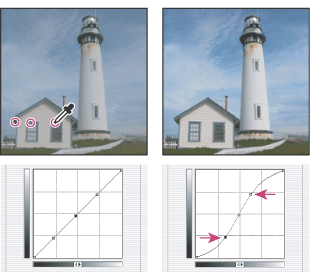
![]() To determine the lightest and darkest areas in an RGB image, drag over the image. The intensity values of the area under the pointer, along with the corresponding location on the curve, are displayed in the Curves dialog box. Dragging the pointer over a CMYK image shows the percentages in the Color palette if it's displaying CMYK values.
To determine the lightest and darkest areas in an RGB image, drag over the image. The intensity values of the area under the pointer, along with the corresponding location on the curve, are displayed in the Curves dialog box. Dragging the pointer over a CMYK image shows the percentages in the Color palette if it's displaying CMYK values.
Points on the curve remain anchored until you move them. As a result, you can make an adjustment in one tonal area while other areas remain unaffected.
Note: In general, only small curve adjustments are necessary to make tonal and color corrections to most images.