Setting auto color correction options (Photoshop)
The Auto Color Correction Options control tonal and color corrections applied by Auto Color, Auto Levels, Auto Contrast, and the Auto option in both Levels and Curves. The auto color correction options let you specify shadow and highlight clipping percentages, and assign color values to shadows, midtones, and highlights.
You can apply the settings during a single use of the Levels dialog box or Curves dialog box, or you can save the settings as defaults when applying Auto Levels, Auto Contrast, Auto Color, and the Auto option in Levels and Curves.
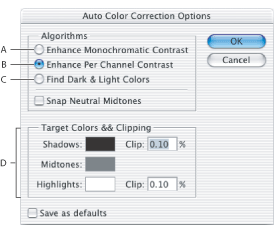
To set color correction settings:
- Click the Options button in the Levels dialog box or Curves dialog box.
- Specify the algorithm you want Photoshop to use to adjust the overall tonal range of an image:
- Enhance Monochromatic Contrast clips all channels identically. This preserves the overall color relationship while making highlights appear lighter and shadows appear darker. The Auto Contrast command uses this algorithm.
- Enhance Per Channel Contrast maximizes the tonal range in each channel to produce a more dramatic correction. Because each channel is adjusted individually, Enhance Per Channel Contrast may remove or introduce color casts. The Auto Levels command uses this algorithm.
- Find Dark & Light Colors finds the average lightest and darkest pixels in an image and uses them to maximize contrast while minimizing clipping. The Auto Color command uses this algorithm.
- Select Snap Neutral Midtones if you want Photoshop to find an average nearly neutral color in an image and then adjust the gamma values to make the color neutral. The Auto Color command uses this algorithm.
- To specify how much to clip black and white pixels, enter percentages in the Clip text boxes. A value between 0.0% and 1% is recommended.
- To assign (target) color values to the darkest, neutral, and lightest areas of an image, click a color swatch. For guidelines on setting color values, see Setting highlight and shadow target values (Photoshop).
- Do one of the following:
- To use the settings in the current Levels or Curves dialog box, click OK. If you subsequently click the Auto button, Photoshop will reapply the same settings to the image.
- To save the settings as the default, select Save as Defaults, and then click OK. The next time you open the Levels or Curves dialog box, you can apply the same setting by clicking the Auto button. The default clipping percentages are also used by the Auto Level, Auto Contrast, and Auto Color commands.
By default, Photoshop clips the black and white pixels by 0.1%--that is, it ignores the first 0.1% of either extreme when identifying the lightest and darkest pixels in the image. Due to the better output quality of today's scanners and digital cameras, these default clipping percentages may be too high.
Note: When saving the Auto Color Correction Options as defaults for Auto Color, Auto Levels, and Auto Contrast, it does not matter what algorithm you select in step 2. The three auto-correction commands only use values you set for the target colors and clipping values. The only exception is that the Auto Color command also uses the Snap Neutral Midtones option.