Creating adjustment layers or fill layers
Adjustment layers and fill layers have the same opacity and blending mode options as image layers and can be rearranged, deleted, hidden, and duplicated in the same manner as image layers. By default, adjustment layers and fill layers have layer masks, as indicated by the mask icon to the left of the layer thumbnail. If a path is active when you create the adjustment or fill layer, a vector mask is created instead of a layer mask.
![]() To confine the effects of an adjustment layer to a group of layers, create a clipping mask consisting of these layers. You can place the adjustment layers in or at the base of the clipping mask. The adjustment will be confined to the layers inside the group. (See Creating clipping masks.) Alternately, you can create a layer set, and have the set use any blending mode other than Pass Through.
To confine the effects of an adjustment layer to a group of layers, create a clipping mask consisting of these layers. You can place the adjustment layers in or at the base of the clipping mask. The adjustment will be confined to the layers inside the group. (See Creating clipping masks.) Alternately, you can create a layer set, and have the set use any blending mode other than Pass Through.
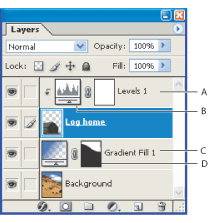
To create an adjustment layer or fill layer:
- Do one of the following:
- Click the New Adjustment Layer button
 at the bottom of the Layers palette, and choose the layer type you want to create.
at the bottom of the Layers palette, and choose the layer type you want to create. - Choose Layer > New Fill Layer, and choose an option from the submenu. Then name the layer, set other layer options, and click OK. (See Setting opacity and blending options and Creating clipping masks.)
- Choose Layer > New Adjustment Layer, and choose an option from the submenu. Then name the layer, set other layer options, and click OK. (See Setting opacity and blending options and Creating clipping masks.)
- Choose from the following layer properties, and then click OK.
Note: To confine the effects of the adjustment layer or fill layer to a selected area, make a selection, create a closed path and select it, or select an existing closed path. When you use a selection, you create an adjustment layer or fill layer confined by a layer mask. When you use a path, you create an adjustment layer or fill layer confined by a vector mask.
Solid Color
Specify a color. (See Using the Adobe Color Picker.)
Gradient
Click the gradient to display the Gradient Editor, or click the inverted arrow ![]() and choose a gradient from the pop-up palette. (See Creating smooth gradient fills.) Set additional options if desired. Style specifies the shape of the gradient. Angle specifies the angle at which the gradient is applied. Scale changes the size of the gradient. Reverse flips the orientation of the gradient. Dither reduces banding by applying dithering to the gradient. Align with Layer uses the bounding box of the layer to calculate the gradient fill. You can use the mouse to move the center of the gradient by clicking and dragging in the image window.
and choose a gradient from the pop-up palette. (See Creating smooth gradient fills.) Set additional options if desired. Style specifies the shape of the gradient. Angle specifies the angle at which the gradient is applied. Scale changes the size of the gradient. Reverse flips the orientation of the gradient. Dither reduces banding by applying dithering to the gradient. Align with Layer uses the bounding box of the layer to calculate the gradient fill. You can use the mouse to move the center of the gradient by clicking and dragging in the image window.
Pattern
Click the pattern, and choose a pattern from the pop-up palette. Click Scale and enter a value or drag the slider to scale the pattern. Click Snap to Origin to position the origin of the pattern with that of the document window. (See Using rulers, columns, the Measure tool, guides, and the grid.) Select Link with Layer to specify that the pattern moves with the fill layer as it is relocated. When Link With Layer is selected, you can drag in the image to position the pattern while the Pattern Fill dialog box is open.
Levels
Specify values for the highlights, shadows, and midtones. (See Using the Levels dialog box.)
Curves
Adjust the intensity values of pixels along a 0-255 scale while keeping up to 15 other values constant.For more information, see Using the Curves dialog box (Photoshop).
Color Balance
Drag a slider toward a color you want to increase in the image; drag a slider away from a color you want to decrease in the image. For more information, see Using the Color Balance command (Photoshop).
Brightness/Contrast
Specify values for Brightness and Contrast. (See Using the Brightness/Contrast command.)
Hue/Saturation
Choose which colors to edit, and specify values for Hue, Saturation, and Lightness. (See Using the Hue/Saturation command.)
Selective Color
Choose the color you want to adjust, and drag the sliders to increase or decrease the components in the selected color. For more information, see Using the Selective Color command (Photoshop).
Channel Mixer
Modify a color channel. For more information, see Mixing color channels (Photoshop).
Gradient Map
Choose a gradient and set gradient options. For more information, see Using the Gradient Map command (Photoshop).
Photo Filter
Make color adjustments by simulating the effect of a filter in front of a camera lens.
Invert
Inverted adjustment layers don't have options. (See Using the Invert command.)
Threshold
Specify a threshold level. (See Using the Threshold command (Photoshop).)
Posterize
Specify the number of tonal levels for each color channel. (See Using the Posterize command (Photoshop).)