Toolbox overview (2 of 3)
* Photoshop only
§ ImageReady only
 The Eraser tool erases pixels and restores parts of an image to a previously saved state. | 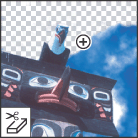 The Background Eraser tool* erases areas to transparency by dragging. |  The Magic Eraser tool erases solid-colored areas to transparency with a single click. |  The gradient tools* create straight-line, radial, angle, reflected, and diamond blends between colors. |
 The Paint Bucket tool fills similarly colored areas with the foreground color. |  The Blur tool* blurs hard edges in an image. |  The Sharpen tool* sharpens soft edges in an image. |  The Smudge tool* smudges data in an image. |
 The Dodge tool* lightens areas in an image. |  The Burn tool* darkens areas in an image. |  The Sponge tool* changes the color saturation of an area. |  The path selection tools* make shape or segment selections showing anchor points, direction lines, and direction points. |
 The type tools create type on an image. |  The type mask tools* create a selection in the shape of type. |  The pen tools* let you draw smooth-edged paths. | 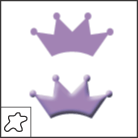 The Custom Shape tool* makes customized shapes selected from a custom shape list. |