Using the Unsharp Mask filter
The Unsharp Mask does not detect edges in an image. Instead, it locates pixels that differ in value from surrounding pixels by the threshold you specify and increases the pixels' contrast by the amount you specify. So, for neighboring pixels specified by the threshold, the lighter pixels get even lighter and the darker pixels get even darker based on the specified amount.
In addition, you specify the radius of the region to which each pixel is compared. The greater the radius, the larger the edge effects.

The degree of sharpening applied to an image is often a matter of personal choice. However, over-sharpening an image produces an unattractive halo effect around the edges.
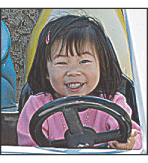
The effects of the Unsharp Mask filter are more pronounced on-screen than in high-resolution output. If your final destination is print, experiment to determine what settings work best for your image.
For information on other filters for sharpening images, see Sharpen filters.
To use Unsharp Mask to sharpen an image:
- (Optional) If your image is multilayered, select the layer with the image you want sharpened. The Unsharp Mask can only be applied to one layer at a time, even if layers are linked or grouped. You can merge the layers before applying the Unsharp Mask filter. For more information on merging layers, see Merging and stamping layers.
- Choose Filter > Sharpen > Unsharp Mask. Make sure the Preview option is selected.
- Drag the Radius slider or enter a value to determine the number of pixels surrounding the edge pixels that affect the sharpening. The greater the radius value, the wider the edge effects. And the wider the edge effects, the more obvious the sharpening.
- Do one of the following:
- Drag the Amount slider or enter a value to determine how much to increase the contrast of pixels. For high-resolution printed images, an amount between 150% and 200% is usually recommended.
- Drag the Threshold slider or enter a value to determine how different the sharpened pixels must be from the surrounding area before they are considered edge pixels and sharpened by the filter. For instance, a threshold of 4 will affect all pixels that have tonal values that are different (on a scale of 0 to 255) by 4 or greater. So, if adjacent pixels have tonal values of 128 and 129, they will not be affected. To avoid introducing noise or posterization (in images with fleshtones, for example), use an edge mask or try experimenting with Threshold values between 2 and 20. The default Threshold value (0) sharpens all pixels in the image. For more information on using an edge mask for selective sharpening, see Selective sharpening.
![]() Click the image in the preview window and hold down the mouse to see how the image looks without the sharpening. Drag in the preview window to see different parts of the image, and click + or - to zoom in or out.
Click the image in the preview window and hold down the mouse to see how the image looks without the sharpening. Drag in the preview window to see different parts of the image, and click + or - to zoom in or out.
Although there is a preview window in the Unsharp Mask dialog box, it's best to move the dialog box so you can preview the effects of the filter in the document window.
Adjusting the Radius value depends on the subject matter of the image, the size that the image will be reproduced at, and output method. For high-resolution images, a Radius between 1 and 2 is usually recommended. A lower value sharpens only the edge pixels, whereas a higher value sharpens a wider band of pixels. This effect is much less noticeable in print than on-screen, because a 2-pixel radius represents a smaller area in a high-resolution printed image.
![]() If applying Unsharp Mask makes already bright colors appear overly saturated, convert the image to Lab mode and apply the filter to the Lightness channel only. This sharpens the image without affecting the color components.
If applying Unsharp Mask makes already bright colors appear overly saturated, convert the image to Lab mode and apply the filter to the Lightness channel only. This sharpens the image without affecting the color components.