Merging and stamping layers
When you have finalized the content of layers, you can merge them to create partial versions of your composite image. This helps you manage the size of your image files. When you merge layers, the data on the top layers replaces the data it overlaps on the lower layers. The intersection of all transparent areas in the merged layers remains transparent.
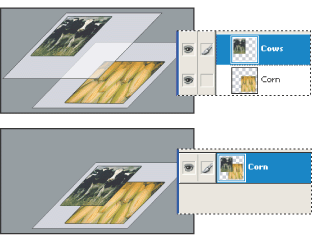
Note: You cannot use an adjustment layer or fill layer as the target layer for a merge. (See Merging adjustment layers or fill layers.)
In addition to merging layers, you can stamp layers. Stamping allows you to merge the contents of more than one layer into a target layer while leaving the other layers intact. Typically, the selected layer will stamp down to the layer below it.
Note: When you save a merged document, you cannot revert back to the unmerged state; the layers are permanently merged.
To merge two layers or layer sets:
- Position the layers or layer sets you want to merge next to each other in the Layers palette, and make sure that the visibility for both items is enabled.
- Select the top item in the pair.
- Do one of the following:
- If the top item is a layer, choose Merge Down from the Layers menu or the Layers palette menu.
- If the top item is a layer set, choose Merge Layer Set from the Layers menu or the Layers palette menu.
To merge layers in a clipping mask:
- Hide any layers you do not want to merge.
- Select the base layer in the group.
- Choose Merge Clipping Mask from the Layers menu or the Layers palette menu.
To merge all visible linked layers:
Choose Merge Linked from the Layers palette or the Layers palette menu.
To merge all the visible layers and layer sets in an image:
Choose Merge Visible from the Layers palette or the Layers palette menu.
To stamp layers:
- Position the layer you want to stamp to above the layer you want to stamp from, and make sure that the visibility for both items is enabled.
- Select the top item in the pair.
- Press Ctrl+Alt+E (Windows) or Command+Option+E (Mac OS).
The selected layer is stamped with the contents of the other layer.
To stamp linked layers:
Select one of the linked layers, and press Ctrl+Alt+E (Windows) or Command+Option+E (Mac OS). The selected layer is stamped with the contents from the other linked layers.
To stamp all visible layers:
Select the layer or layer set that you want to contain the new contents, and press Shift+Ctrl+Alt+E (Windows) or Shift+Command+Option+E (Mac OS).
alternately, you can hold down Alt (Windows) or Option (Mac OS), and choose Layer > Merge Visible. The modified Merge command merges all the visible data into the current target layer.