Using the Photo Filter command (Photoshop)
The Photo Filter command mimics the technique of putting a colored filter in front of the camera lens to adjust the color balance and color temperature of the light transmitted through the lens and exposing the film. The Photo Filter command also lets you choose a color preset to apply a hue adjustment to an image. If you want to apply a custom color adjustment, the Photo Filter command lets you specify a color using the Adobe Color Picker.
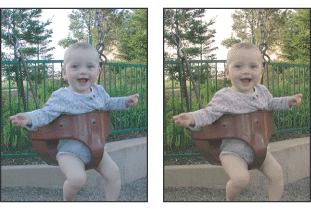
To change the color balance using the Photo Filter command:
- Do one of the following:
- Choose Image > Adjustments > Photo Filter.
- Choose Layer > New Adjustment Layer > Photo Filter. Click OK in the New Layer dialog box.
- To choose the filter color, do one of the following in the Photo Filter dialog box:
- Select the Filter option and choose one of the following presets from the Filter menu:
- Select the Color option, click the color square, and use the Adobe Color Picker to specify a color for a custom color filter. You can click the New Swatch button
 to save your custom color in the Swatches palette for future use.
to save your custom color in the Swatches palette for future use. - To adjust the amount of color applied to the image, use the Density slider or enter a percentage in the Density text box. A higher Density applies a stronger color adjustment.
- Click OK.
Warming Filter (85) and Cooling Filter (80)
Are color conversion filters that tune the white balance in an image. If an image was photographed with a lower color temperature of light (yellowish), the Cooling Filter (80) makes the image colors bluer to compensate for the lower color temperature of the ambient light. Conversely, if the photo was taken with a higher color temperature of light (bluish), the Warming Filter (85) makes the image colors warmer to compensate for the higher color temperature of the ambient light.
Warming Filter (81) and Cooling Filter (82)
Are light balancing filters for minor adjustments in the color quality of an image. The Warming Filter (81) makes the image warmer (yellower), and the Cooling Filter (82) makes the image cooler (bluer).
Individual Colors
Apply a hue adjustment to the image depending on the color preset you choose. Your choice of color depends on how you're using the Photo Filter command. If your photo has a color cast, you can choose a complement color to neutralize the color cast. You can also apply colors for special color effects or enhancements. For example, the Underwater color simulates the greenish-blue color cast caused when photographing underwater.
Make sure Preview is selected to view the results of using a color filter.
If you don't want the image darkened by adding the color filter, be sure that the Preserve Luminosity option is selected.