Keeping color consistent between Photoshop and other Adobe applications
It's necessary to specify the same color management settings for the workspaces and conversion options to keep color consistent when moving documents between Photoshop and other Adobe applications that support color management. The Color Settings dialog box represents the common color management controls shared by Photoshop, Adobe Illustrator, and Adobe InDesign. In Adobe Acrobat, the color management controls are found in the Preferences. Synchronizing the color settings helps to ensure that color is reproduced consistently between Adobe applications that support color management. To share custom color settings between applications, be sure to save your settings (in a .csf file). You can load the settings file in the desired application instead of copying all the settings manually. (See Saving and loading color management settings.)
Note: If you modify and save over the current Color Settings.csf file in any application other than Photoshop, you may be prompted to synchronize the common color settings upon starting Photoshop or upon reopening the Color Settings dialog box in Photoshop. You can go through the following procedure to re-synchronize the color settings between Photoshop and other Adobe applications.
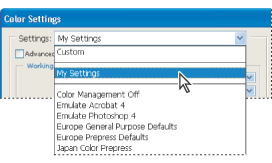
To synchronize the color settings between Photoshop and other Adobe applications:
- Do one of the following:
- (Windows) Choose Edit > Color Settings.
- (Mac OS) Choose Photoshop > Color Settings.
- In the Color Settings dialog box, choose a preset setting from the Settings menu or specify the settings for the Workspaces, Color Management Policies, and Conversion Options. If necessary, specify the Advanced Controls. For more information, see Using the Photoshop Color Settings.
- (Optional) If you customized the color settings, click the Save button, give your settings a name, and click the Save button in the Save dialog box. Saving your settings in a .csf file lets you conveniently share the settings between color-managed Adobe applications.
- Click OK in the Color Settings dialog box.
- To specify the same color settings in the other Adobe applications, do one of the following:
- In Adobe Illustrator and Adobe InDesign, choose Edit > Color Settings.
- In Adobe Acrobat, choose Edit > Preferences (Windows) or Acrobat > Preferences (Mac OS).
- (Acrobat and InDesign only) Do one of the following:
- In Acrobat, click Color Management in the left pane of the Preferences dialog box.
- In InDesign, select the Enable Color Management option in the Color Settings dialog box.
- Use the Settings menu to choose the color settings from Photoshop.
- Click OK.