Renaming files and folders
- For Destination Folder, select where you want to place the renamed files: in the same folder or in a different folder. If you select Move to New Folder, click Browse (Windows) or Choose (Mac OS) to select a different folder.
- For File Naming, choose elements from the menus or enter text into the fields. The specified elements and text will be combined to create the new filename.
- For Compatibility, select the operating systems with which you want renamed files to be compatible. The current operating system is selected by default, and you cannot deselect it.
You can rename files and folders in the File Browser individually or in a group, or batch. When you batch rename files, you can choose the same settings for all the selected files. Batch renaming files in the File Browser can save you a lot of time.
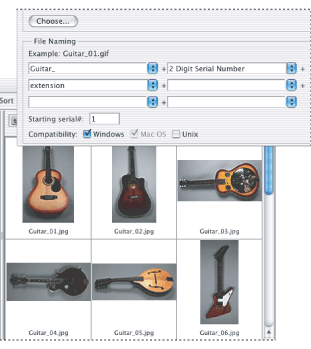
Renaming a file or folder
Select a file or folder, and then click the filename, or right-click (Windows) or Control-click (Mac OS) the file or folder to display the context menu, then choose Rename from the context menu. Type a new name, and press Enter (Windows) or Return (Mac OS).
Note: To move to the next filename, press Tab. To move to the previous filename, press Shift+Tab.
Batch renaming files
Select the files you want to rename, or select a folder in the Folders palette. Then choose Automate > Batch Rename, and set the following options: