Navigating the view area
If the entire image is not visible in the document window, you can navigate to bring another area of the image into view.
In Photoshop, you can also use the Navigator palette to quickly change the view of an image.
To view another area of an image:
- Use the window scroll bars.
- Select the Hand tool
 and drag to pan over the image.
and drag to pan over the image.
Do one of the following:
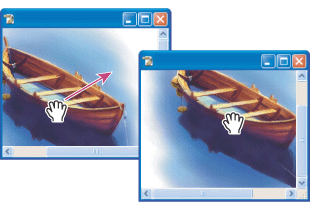
Dragging the Hand tool to view another area of an image
![]() To use the Hand tool while another tool is selected, hold down the spacebar as you drag in the image.
To use the Hand tool while another tool is selected, hold down the spacebar as you drag in the image.
To move the view of an image using the Navigator palette (Photoshop):
- Choose Window > Navigator.
- Do one of the following:
- Drag the view box in the thumbnail of the image, which represents the boundaries of the image window.
- Click in the thumbnail of the image. The new view includes the area you click.
To change the color of the Navigator palette view box (Photoshop):
- Choose Palette Options from the Navigator palette menu.
- Choose a color:
- To use a preset color, choose an option for Color.
- To specify a different color, click the color box, and choose a color.