Viewing multiple images
The document window is where your images appear. You can open multiple windows to display different views of the same file. A list of open windows appears in the Window menu. Available memory may limit the number of windows per image.
![]() In Photoshop, you can use the Hand tool's Scroll All Windows option to scroll through all open images. Select it in the options bar and drag in one image to scroll through all visible images.
In Photoshop, you can use the Hand tool's Scroll All Windows option to scroll through all open images. Select it in the options bar and drag in one image to scroll through all visible images.
In ImageReady, the document window allows you to switch easily between original and optimized views of an image using tabs, and to view the original image and multiple versions of an optimized image simultaneously.
To view other open images:
Choose the file name from the bottom of the Windows menu.
To open multiple views of the same image:
- Choose Window > Documents > New Window.
- (ImageReady) Drag any tab away from the document window.
Do one of the following:
To arrange multiple windows:
- Choose Window > Documents > Cascade to display windows stacked and cascading from the upper left to the lower right of the screen.
- Choose Window > Documents > Tile to display windows edge to edge.
Do one of the following:
To zoom in or out on multiple images (Photoshop):
- Open one or more images, or copies of a single image.
- Choose Window > Arrange > Tile to display the images edge to edge.
- Select the Zoom tool, and then do one of the following:
- Select Zoom All Windows in the options bar, and then click in one of the images. The other images zoom in or out at the same magnification.
- Choose Window > Arrange > Match Zoom. Hold Shift and click on one of the images. The other images zoom in or out at the same magnification.
To match the location between images (Photoshop):
- Open one or more images, or multiple copies of a single image.
- Choose Window > Arrange > Tile.
- Select the Hand tool, and then do one of the following:
- Select Scroll All Windows in the options bar, and then click an area in one of the images. The other images snap to the corresponding area.
- Choose Window > Arrange > Match Location. Hold Shift and click an area of an image. The other images snap to the corresponding area.
To match the zoom and location between images (Photoshop):
- Open one or more images, or multiple copies of a single image.
- Choose Window > Arrange > Tile.
- Choose Window > Arrange > Match Zoom and Location.
- Select the Zoom tool
 or the Hand tool
or the Hand tool  .
. - Select one of the images, and then choose Window > Arrange > Match Zoom and Location.
- Hold Shift and click an area of an image. The other images magnify to the same percentage, and snap to the corresponding area you clicked.
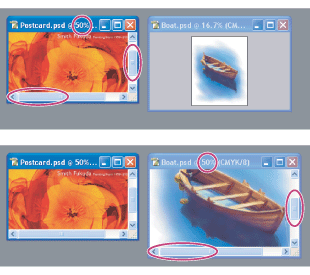
To close windows:
- Choose File > Close to close the active window.
- Choose File > Close All to close all windows.
Choose a command: