Creating contact sheets
Contact sheets let you easily preview and catalog groups of images by displaying a series of thumbnails on a single page. You can automatically create and place thumbnails on a page using the Contact Sheet II command.

Example of a contact sheet
To create a contact sheet:
- Do one of the following:
- From the main menu, choose File > Automate > Contact Sheet II.
- In the File Browser, select a folder of images or specific image files, and then from the File Browser menu, choose Automate > Contact Sheet II. The Contact Sheet II command will use all the images displayed in the File Browser unless you select specific images before choosing the command. You can always choose a different folder of images or current open documents after the Contact Sheet II dialog box opens.
- In the Contact Sheet II dialog box, specify the images to use by choosing one of the following from the Use menu in the Source Images area:
- Current Open Documents to use any image that is currently open in Photoshop.
- Folder, and then click Browse (Windows) or Choose (Mac OS) to specify the folder containing the images you want to use. Select Include All Subfolders to include images inside any subfolders.
- Selected Images from File Browser to use images displayed in the File Browser. All images in the File Browser will be used unless you select specific images before choosing the Contact Sheet II command.
- In the Document area, specify the dimensions, resolution, and color mode for the contact sheet. Select Flatten All Layers to create a contact sheet with all images and text on a single layer. Deselect Flatten All Layers to create a contact sheet in which each image is on a separate layer and each caption is on a separate text layer.
- In the Thumbnails area, specify layout options for the thumbnail previews.
- For Place, choose whether to arrange thumbnails across first (from left to right, then top to bottom) or down first (from top to bottom, then left to right).
- Enter the number of columns and rows that you want per contact sheet. The maximum dimensions for each thumbnail are displayed to the right, along with a visual preview of the specified layout.
- Select Use Auto-Spacing to let Photoshop automatically space the thumbnails in the contact sheet. Deselecting Use Auto-Spacing lets you specify the vertical and horizontal space around the thumbnails. The contact sheet preview in the dialog box updates as you specify the spacing.
- Select Rotate For Best Fit to rotate the images, regardless of their orientation, so they fit efficiently on a contact sheet.
- Select Use Filename As Caption to label the thumbnails using their source image filenames. Use the menu to specify a caption font and font size.
- Click OK.
Note: Click to select an image in the File Browser. Shift-click to select a series of images. Ctrl-click (Windows) or Command-click (Mac OS) to select noncontiguous images.
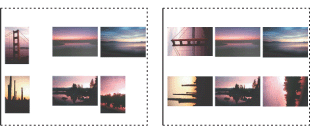
The Rotate For Best Fit option off and on