Applying filters using the Filter Gallery dialog box
Because you can apply more than one filter to an image when you use the Filter Gallery dialog box, you have a lot of control over the way your image is affected by each filter.
![]() To save time when trying various filters, experiment by selecting a small, representative part of your image.
To save time when trying various filters, experiment by selecting a small, representative part of your image.
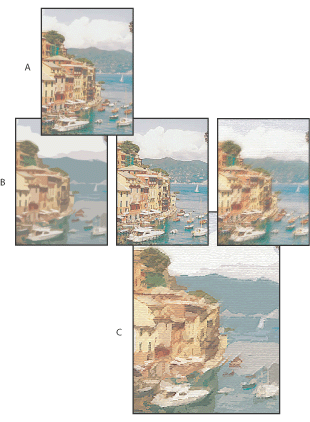
Applying filters using the Filter Gallery A. Original image B. Images each with a single filter applied C. Three filters applied cumulatively
To apply filters:
- Do one of the following:
- To apply a filter to an entire layer, make sure that the layer is active or selected.
- To apply a filter to an area of a layer, select that area.
- Choose Filter > Filter Gallery.
- To apply a filter, click the filter's name. You may need to click the inverted triangle next to the filter's category to see a list of the filters.
- Enter values or select options for the filter you've selected.
- Do any of the following:
- Choose additional filters to apply.
- Rearrange applied filters.
- Remove applied filters.
- When you're satisfied, click the OK button.