Using the Filter Gallery
- Use the + or - button under the preview area to zoom in or zoom out of the image.
- Click the zoom bar (where the zoom percentage appears) to choose a zoom percentage.
- Click the Show/Hide button

 at the top of the dialog box to hide the filters thumbnails. Hiding the thumbnails expands the preview area.
at the top of the dialog box to hide the filters thumbnails. Hiding the thumbnails expands the preview area. - Drag in the preview area with the Hand tool to see a different area of the image.
Using the Filter Gallery, you can apply filters cumulatively, and apply individual filters more than once. You can also rearrange filters and change the settings of each filter you've applied to achieve the effect you want.
Note that not all available filters can be applied using the Filter Gallery. To learn how to apply these filters, see Applying filters individually.
Displaying the Filter Gallery
Choose Filter > Filter Gallery.
Displaying filter thumbnails
Click a filter category name to display previews of available filter effects.
Changing the display of the filter preview
You can do any of the following to change the display of the filter preview area:
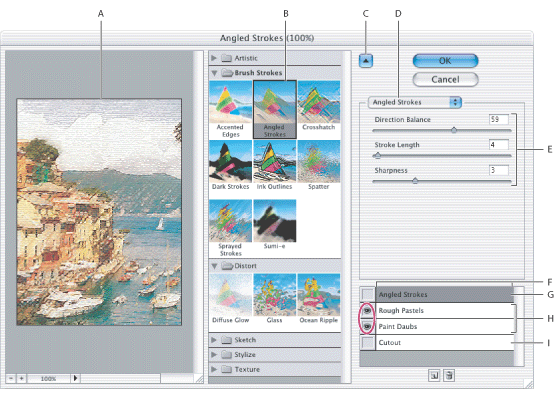
Applying and arranging filter effects
Filter effects are applied in the order you select them. You can rearrange filters once you apply them by dragging a filter name to another position in the list of applied filters. Rearranging filter effects can dramatically change the way your image looks. Click the eye icon ![]() next to a filter to hide the effect in the preview image. You can also delete applied filters by selecting the filter and clicking the Delete Effect Layer button
next to a filter to hide the effect in the preview image. You can also delete applied filters by selecting the filter and clicking the Delete Effect Layer button ![]() .
.
Related Subtopics: