Specifying pattern smoothness and detail
The Smoothness and Sample Detail options in the Pattern Maker dialog box let you control the parameters that Photoshop uses to generate a pattern. The default settings work well for most samples, so don't change these settings unless you get a poor result.
Smoothness
If the pixels in the sample lack contrast, the Pattern Maker may introduce unwanted edges into the generated pattern. Increasing the Smoothness value decreases the prominence of edges within a generated tile.
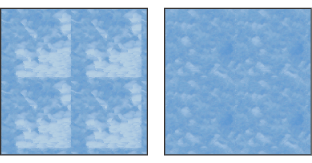
Generated pattern with Smoothness of 1 (left) and Smoothness of 3 (right)
Sample Detail
If the sample contains details that are cut up in the generated pattern, increase the Sample Detail value.
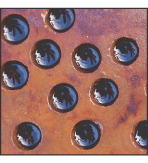
Example of sampled image
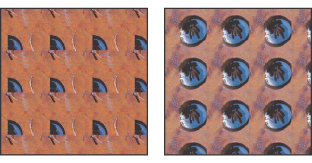
Generated pattern with Sample Detail of 5 (left) and Sample Detail of 15 (right)
Note: Increasing the Smoothness and Sample Detail values results in slower pattern generation.