Moving selections and layers within an image
The Move tool lets you drag a selection or layer to a new location in the image. With the Info palette open, you can track the exact distance of the move. You can also use the Move tool to align selections and layers and distribute layers within an image. To move objects in ImageReady layers, see Selecting layers.
To specify Move tool options:
- Select the Move tool
 .
. - Select any of the following in the options bar:
- Auto Select Layer to select the topmost layer that has pixels under the Move tool, rather than the selected layer.
- Show Bounding Box to display the bounding box around the selected item.
To move a selection or layer:
- Select the Move tool
 .
. - Do one of the following:
- Move the pointer inside the selection border, and drag the selection to a new position. If you have selected multiple areas, all move as you drag.
- Select the layer you want to move. Then drag the layer to a new position.
To activate the Move tool when another tool is selected, hold down Ctrl (Windows) or Command (Mac OS). (This technique does not work with the Pen tool ![]() , the Freeform Pen tool
, the Freeform Pen tool ![]() , the Path Selection tool
, the Path Selection tool ![]() , the Direct Selection tool
, the Direct Selection tool ![]() , the Hand tool
, the Hand tool ![]() , the Slice Select tool
, the Slice Select tool ![]() , or the anchor point tools
, or the anchor point tools ![]()
![]()
![]() .)
.)
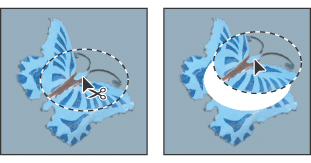
To align selections and layers within an image:
- Do one of the following:
- To align the content of a layer to a selection, make a selection in the image. Then select a layer in the Layers palette.
- To align the contents of multiple layers to a selection border, make a selection in the image. Then link together the layers you want to align in the Layers palette. (See Linking layers.
- To align the contents of layers with the content of the active layer, link the layers you want to align to the active layer. (See Linking layers.)
- Select the Move tool
 .
. - Click one or more alignment buttons in the options bar: Align Top Edges
 , Align Vertical Centers
, Align Vertical Centers  , Align Bottom Edges
, Align Bottom Edges  , Align Left Edges
, Align Left Edges  , Align Horizontal Centers
, Align Horizontal Centers  , or Align Right Edges
, or Align Right Edges  .
.
To distribute layers within an image:
- In the Layers palette, link three or more layers. (See Linking layers.)
- Select the Move tool
 .
. - Click one or more Distribute buttons in the options bar: Distribute Top Edges
 , Distribute Vertical Centers
, Distribute Vertical Centers  , Distribute Bottom Edges
, Distribute Bottom Edges  , Distribute Left Edges
, Distribute Left Edges  , Distribute Horizontal Centers
, Distribute Horizontal Centers  , or Distribute Right Edges
, or Distribute Right Edges  .
.