Converting a color or grayscale image to Bitmap mode
To convert a color image to Bitmap mode, first convert it to Grayscale mode. This removes the hue and saturation information from the pixels and leaves just the brightness values. However, because few editing options are available for Bitmap-mode images, it's usually best to edit the image in Grayscale mode and then convert it to Bitmap mode.
Note: Images in Bitmap mode are 1 bit per channel. A 16-bit-per-channel image must be converted to Grayscale 8 bits before converting to Bitmap mode.
To convert an image to Bitmap mode:
- Do one of the following:
- If the image is in color, choose Image > Mode > Grayscale. Then choose Image > Mode > Bitmap.
- If the image is grayscale, choose Image > Mode > Bitmap.
- For Output, enter a value for the output resolution of the Bitmap-mode image, and choose a unit of measurement. By default, the current image resolution appears as both the input and the output resolutions.
- Choose one of the following bitmap conversion methods from the Use pop-up menu:
- 50% Threshold converts pixels with gray values above the middle gray level (128) to white and below it to black. The result is a very high-contrast, black-and-white representation of the image.
- Pattern Dither converts an image by organizing the gray levels into geometric configurations of black and white dots.
- Diffusion Dither converts an image by using an error-diffusion process, starting at the pixel in the upper left corner of the image. If the pixel's value is above middle gray (128), the pixel is changed to white--if below it, to black. Because the original pixel is rarely pure white or pure black, error is inevitably introduced. This error is transferred to surrounding pixels and diffused throughout the image, resulting in a grainy, filmlike texture. This option is useful for viewing images on a black-and-white screen.
- Halftone Screen simulates the appearance of halftone dots in the converted image. (See Specifying halftone screens for Bitmap-mode images.)
- Custom Pattern simulates the appearance of a custom halftone screen in the converted image. (See Specifying custom halftone screens for Bitmap-mode images.)
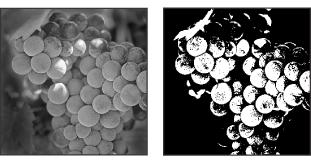
Original grayscale image, and 50% Threshold conversion method
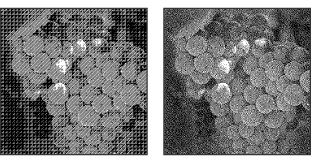
Pattern Dither conversion method, and Diffusion Dither conversion method