Comparing the soft proof to the original image
Photoshop lets you open an document in two windows simultaneously. The document can be viewed using the profiles of two different working spaces or color modes. This is useful for comparing the colors in your original image with the colors in the soft-proof version of your image.
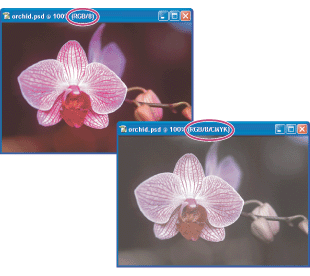
In Photoshop, you can compare the colors in a soft proof with the original image by opening the image in two windows, each showing the image in a different working space.
To view an image and a soft proof of the same image simultaneously:
- Open a document in Photoshop.
- Choose Window > Arrange > New Window for name of document.
- With one of the document windows active, do one of the following:
- Choose View > Proof Setup and choose the profile you want to preview.
- Choose View > Proof Colors. The document window will display the image applying the profile previously chosen in the Proof Setup.