Setting the white balance
A digital camera records the white balance at the time of exposure as a metadata entry. This is read by the Photoshop Camera Raw plug-in and set as the initial setting when opening an image in the Camera Raw dialog box. It usually comes close to being the correct color temperature. You can make adjustments if the white balance is not quite right.
The Adjust tab in the Photoshop Camera Raw dialog box has three controls for making adjustments to remove a color cast in your image. The Photoshop Camera Raw plug-in also has a control in the Advanced mode for correcting a shadow color cast (a color cast that's in the shadows even after the white balance has been adjusted). For more information on correcting a shadow color cast, see Correcting a shadow color cast.
White Balance
Sets the color balance of the image to reflect the lighting conditions under which the photo was taken. In many cases, choosing a white balance from the White Balance menu provides satisfactory results. In some cases, you may want to customize the white balance using the Temperature and Tint adjustments.
Note: The Photoshop Camera Raw plug-in can read the white balance settings of some cameras. Leaving the White Balance menu set to As Shot uses the camera's white balance settings. For cameras whose white balance settings are not recognized by the Photoshop Camera Raw plug-in, leaving the White Balance menu set to As Shot is the same as choosing Auto: the Photoshop Camera Raw plug-in reads the image data and automatically adjusts the white balance.
Temperature
Lets you fine-tune the white balance to a custom color temperature. Set the color temperature using the Kelvin color temperature scale. Moving the slider to the left corrects for a photo taken with a lower color temperature of light; the plug-in makes the image colors bluer to compensate for the lower color temperature (yellowish) of the ambient light. Conversely, moving the slider to the right corrects for a photo taken with a higher color temperature of light; the plug-in makes the image colors warmer (yellowish) to compensate for the higher color temperature (bluish) of the ambient light.
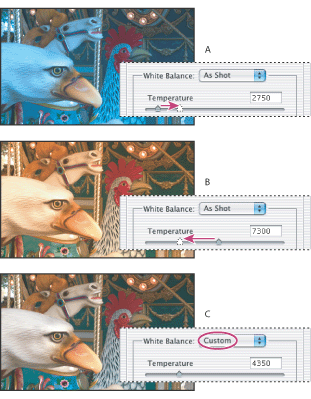
Tint
Lets you fine-tune the white balance to compensate for green or magenta tint in photos. Moving the slider to the left (negative values) adds green to the photo, while moving the slider to the right (positive values) adds magenta.
![]() To adjust the white balance quickly, select the White Balance tool
To adjust the white balance quickly, select the White Balance tool ![]() , and then click an area in the preview image that should be a neutral gray or white. The Temperature and Tint sliders automatically adjust to make the selected color exactly neutral (if possible). If you're clicking whites, choose a highlight area that contains significant white detail rather than a specular highlight.
, and then click an area in the preview image that should be a neutral gray or white. The Temperature and Tint sliders automatically adjust to make the selected color exactly neutral (if possible). If you're clicking whites, choose a highlight area that contains significant white detail rather than a specular highlight.
