About the Camera Raw plug-in
- The Camera Raw Preferences can be accessed from the Camera Raw plug-in menu. This is where you can specify the sharpening behavior of the Camera Raw plug-in and also choose where an image's Camera Raw settings are stored. For more information on storing Photoshop Camera Raw plug-in settings, see About Photoshop Camera Raw plug-in settings, and for more information on sharpening with the Camera Raw plug-in, see Using the Sharpness slider to reduce blur.
- The Lens tab has controls to compensate for chromatic aberration and vignetting introduced by a digital camera. For more information on using the controls in the Lens tab, see Compensating for chromatic aberration.
- The Calibrate tab has controls to correct a color cast in the shadows and adjust the Camera Raw built-in profile to alter the rendering of non-neutral colors. For more information on using the controls in the Calibrate tab, see Making advanced color adjustments.
- Choose a percentage from the zoom level menu.
- Select the Zoom tool
 , and either drag a selection or click in the preview image. To zoom out, hold down the Alt (Windows) or Option (Mac OS) key while using the Zoom tool.
, and either drag a selection or click in the preview image. To zoom out, hold down the Alt (Windows) or Option (Mac OS) key while using the Zoom tool.
Although each camera uses a unique format to save the camera raw image data, the Photoshop Camera Raw plug-in can open many camera raw file formats. Your workflow is improved because the camera raw image files are opened directly in Photoshop so you can edit them immediately. The adjustments available with the Photoshop Camera Raw Plug-in provide flexibility to produce the best image possible from a camera raw image file.
You can save the settings in the Camera Raw dialog box for a specific camera or a specific lighting condition and reuse the settings to open another camera raw image file or a batch of camera raw image files.
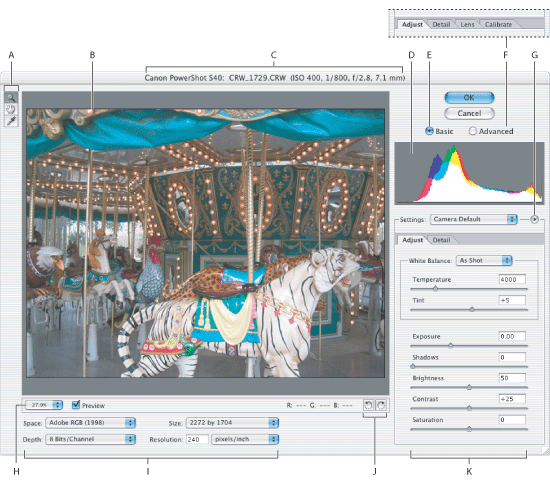
Displaying the Camera Raw dialog box
Opening a camera raw file in Photoshop or ImageReady generally opens the Camera Raw dialog box. It's possible to suppress the dialog box from displaying for each file when opening a batch of camera raw files. The Camera Raw dialog box is automatically suppressed when using a batch of camera raw files for a Web Photo Gallery, Picture Package, or Contact Sheet. For more information about opening a batch of camera raw files, see Creating an action to open camera raw image files.
Basic and Advanced modes
By default, the Camera Raw dialog box opens in Basic mode. Selecting the Advanced mode makes the following additional controls available:
Note: The Camera Raw Preferences, Lens tab, and Calibrate tab are not available when the Camera Raw dialog box is in Basic mode.
Using the histogram and RGB levels
The Photoshop Camera Raw histogram shows all three channels (Red, Green, and Blue) of the image simultaneously. The histogram updates automatically as you adjust the settings in the Camera Raw dialog box. For more information on using histograms, see Reading a histogram.
![]() Moving the Zoom, Hand, or White Balance tool over the preview image displays the RGB values for the area being sampled.
Moving the Zoom, Hand, or White Balance tool over the preview image displays the RGB values for the area being sampled.
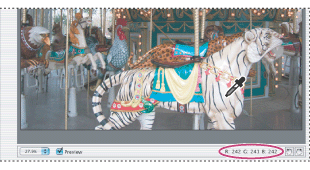
Rotating the preview image
Click the Rotate Preview buttons ![]()
![]() . Rotation is applied to the preview in the Camera Raw dialog box. Photoshop automatically applies the rotation when the file is opened in a document window. Because Photoshop saves an image's Camera Raw settings, the rotation will still be applied to the dialog box preview when you reopen the camera raw file.
. Rotation is applied to the preview in the Camera Raw dialog box. Photoshop automatically applies the rotation when the file is opened in a document window. Because Photoshop saves an image's Camera Raw settings, the rotation will still be applied to the dialog box preview when you reopen the camera raw file.
Zooming in and out of the preview image
Do one of the following:
If the preview image is larger than the viewing window, use the Hand tool ![]() to move the image and view different areas. You can hold down the spacebar to access the hand tool while using another tool.
to move the image and view different areas. You can hold down the spacebar to access the hand tool while using another tool.
Disabling the Preview option
Deselect the Preview option to see the image unchanged, without the applied image setting adjustments.