Saving, applying, and updating Photoshop Camera Raw settings
You can save Photoshop Camera Raw plug-in settings for a specific camera or a specific lighting condition and reapply them on other camera raw images. You can also save a settings file that contains only a subset of the Photoshop Camera Raw plug-in settings. When this subset file is then loaded, only those sliders are updated. This lets you create settings presets for custom white balances, specific lens settings, and so forth. Using the File Browser, you can also update all or a subset of the settings applied to camera raw images.
To save Photoshop Camera Raw settings:
- After making your adjustments in the Camera Raw dialog box, do one of the following:
- Choose Save Settings from the Photoshop Camera Raw plug-in menu
 to save the current settings and add them to the Settings menu. The settings will then be available to apply to another image.
to save the current settings and add them to the Settings menu. The settings will then be available to apply to another image. - Choose Set Camera Default from the Photoshop Camera Raw plug-in menu to set a default setting for other images that come from the same camera. You can have multiple defaults for different cameras.
Make sure that you save the setting to the Camera Raw preset folder so the setting is always present in the Settings menu. Settings saved elsewhere will disappear from the Settings menu once you've chosen another setting. If this happens, you must use the Load mechanism to get the setting.
Note: Choose Reset Camera Default from the Photoshop Camera Raw plug-in menu to return the default settings to the original Photoshop Camera Raw plug-in settings.
To save a settings subset:
- In the Advanced mode, choose Save Settings Subset from the Photoshop Camera Raw plug-in menu.
- Specify the settings to be saved by doing one of the following:
- Choose an option from the Subset menu.
- Select/deselect the settings from the Settings list.
- Click Save.
- In the Save Raw Conversion Settings dialog box, name and save the setting subset.
To apply saved Photoshop Camera Raw settings:
- From the Settings menu, choose:
- From the Photoshop Camera Raw plug-in menu, choose Load Settings and then select a saved setting.
In the Camera Raw dialog box, do one of the following:
Selected Image
Uses the settings from the selected camera raw image. This setting becomes First Selected Image when a batch of camera raw images is selected. The settings for the first image in the selected batch will be applied to all the images in the batch.
Camera Default
Uses the saved default settings for a specific camera.
Previous Conversion
Uses the settings from the previous image of the same camera.
A camera raw image file
Uses the setting from a previously opened camera raw file. Up to 100 files can appear in the Settings menu.
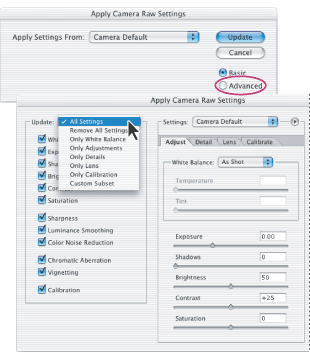
To update settings applied to camera raw image files:
- In the File Browser, select one or more camera raw image files to update.
- Do one of the following to open the Apply Camera Raw Settings dialog box:
- From the File Browser menu, choose Automate > Apply Camera Raw Settings.
- Right-click (Windows) or Control-click (Mac OS) a selected image and choose Apply Camera Raw Settings from the context menu.
- In the Apply Camera Raw Settings dialog box, select Advanced mode if you only want to update a subset of the settings in the selected camera raw files.
- Choose a setting to apply:
- In Basic mode, choose from the Apply Settings From menu; in Advanced mode, choose from the Settings menu:
- In Advanced mode, you have the following additional option in the Apply Camera Raw Settings menu:
- To apply a settings subset, specify the settings to update by doing one of the following in the Update area:
- Choose an option from the Update menu.
- Select/deselect the settings from the Update list.
- Click Update. The next time you open the camera raw image file, the updated settings are applied.
Selected Image
Uses the settings from the selected camera raw image. This setting becomes First Selected Image when a batch of camera raw images is selected. The settings for the first image in the selected batch will be applied to all the images in the batch.
Camera Default
Uses the saved default setting for a specific camera.
Previous Conversion
Uses the settings from the previous image of the same camera.
Load Settings
Uses a saved setting. In the Advanced mode, this option is available from the Apply Camera Raw Settings menu.
A camera raw image file
Uses the setting from a previously opened camera raw file. Up to 100 files can appear in the Settings menu.
Reset Camera Default
returns the settings to the original Photoshop Camera Raw plug-in default settings.
If you copy and paste one or more copies of a camera raw file to your desktop, all instances of the camera raw file will be updated if either the original or a copy have their settings updated.
To delete Photoshop Camera Raw settings:
Choose Delete Current Settings from the Photoshop Camera Raw plug-in menu.