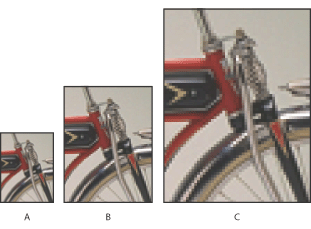Pixel dimensions and image resolution
The number of pixels along the height and width of a bitmap image is called the pixel dimensions of an image.
The resolution of an image is determined by the number of pixels per inch (ppi) printed on a page. In Photoshop, you can change the resolution of an image. In ImageReady, the resolution of images is always 72 ppi, to optimize the images for online media.
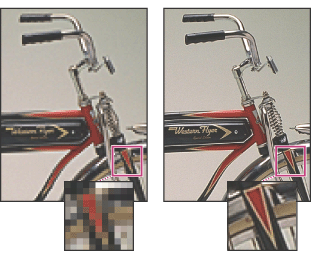
When printed, an image with a high resolution contains more, and therefore smaller, pixels than an image with a low resolution. Higher-resolution images can reproduce more detail and subtler color transitions than lower-resolution images because of the density of the pixels in the images. High-quality images often look good at any print size.
You can't improve a lower-quality image by printing it at a high resolution. Changing the print resolution of an image simply makes each pixel larger, which results in pixelation--output with large, coarse-looking pixels. Increasing the print resolution of an image doesn't add any pixel information to the image. You can make a low-resolution image look its best by picking a print size that makes the most of the pixels it has. For more information on print resolution, see Printer resolution.
![]() It's important to note that video files are displayed only at 72 ppi. Even if an image has a higher resolution than 72 ppi, when it's displayed in a video editing application, the quality may not look very good.
It's important to note that video files are displayed only at 72 ppi. Even if an image has a higher resolution than 72 ppi, when it's displayed in a video editing application, the quality may not look very good.