Managing libraries with the Preset Manager (Photoshop)
The Preset Manager centralizes management of brushes, swatches, gradients, styles, patterns, contours, custom shapes, and preset tools. You can use the Preset Manager to change the current set of preset items and create new libraries. Once you load a library in the Preset Manager, you can access the library's items in all locations that the type of preset is available, such as the options bar, Styles palette, Gradient Editor dialog box, and so on.
When you make a change to most presets, Photoshop prompts you to save the changed item as a new preset when you close the image file. This way you won't lose any existing or new presets.
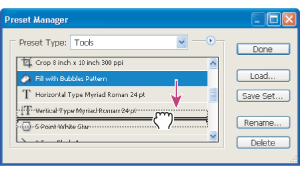
To display the Preset Manager:
Choose Edit > Preset Manager.
To switch between preset types:
Choose an option from the Preset Type pop-up menu.
To change how items are displayed:
- Text Only to display the name of each preset item.
- Small Thumbnail or Large Thumbnail to display a thumbnail of each preset item. (These options are not available for tool presets.)
- Small List or Large List to display the name and thumbnail of each preset item. (These options are not available for swatch presets.)
- Stroke Thumbnail to display a sample brush stroke and brush thumbnail of each brush preset. (This option is available for brush presets only.)
Click the arrow ![]() and choose one of the following:
and choose one of the following:
To load a library of preset items:
- Choose a library file from the bottom of the palette menu. Click OK to replace the current list, or click Append to append the current list.
- To add a library to the current list, click Load, select the library file you want to add, and click Load.
- To replace the current list with a different library, choose Replace Preset Type from the palette menu. Select the library file you want to use, and click Load.
Do one of the following:
Note: Each type of library has its own file extension and default folder in the Presets folder in the Photoshop program folder.
To rename presets items:
- Select a preset item. Shift-click to select multiple items:
- Do one of the following:
- Click Rename, and then enter a new name for the brush, swatch, and so on.
- If the Preset Manager is set to display presets as thumbnails, double-click a preset, enter a new name, and click OK.
- If the Preset Manager is set to display presets as a list or text only, double-click a preset, enter a new name inline, and press Enter (Windows) or Return (Mac OS).
To rearrange preset items:
Drag an item up or down in the list.
To delete preset items:
- Select a preset item, and click Delete.
- Alt-click (Windows) or Options-click (Mac OS) the items you want to delete.
Do one of the following:
To create a new library of presets:
- Do one of the following:
- To save all the presets in the list as a library, make sure that no items are selected.
- To save a subset of the current list as a library, hold down Shift, and select the items you want to save.
- Click Save Set, choose a location for the library, enter a filename, and click Save.
You can save the library anywhere. However, if you place the library file in the appropriate Presets folder inside the Photoshop program folder, the library name will appear at the bottom of the palette menu after you restart Photoshop.
To return to the default library of preset items:
Choose Reset Preset Type from the palette menu. You can either replace the current list or append the default library to the current list.