Using the History palette
You can use the History palette to revert to a previous state of an image, to delete an image's states, and (in Photoshop) to create a document from a state or snapshot.
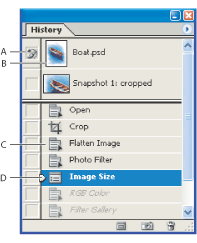
To display the History palette:
Choose Window > History, or click the History palette tab.
To revert to a previous state of an image:
- Click the name of the state.
- Drag the slider
 at the left of the state up or down to a different state.
at the left of the state up or down to a different state. - (Photoshop) Choose Step Forward or Step Backward from the palette menu or the Edit menu to move to the next or previous state.
Do any of the following:
To delete one or more states of the image (Photoshop):
- Click the name of the state, and choose Delete from the History palette menu to delete that change and those that came after it.
- Drag the state to the Trash button
 to delete that change and those that came after it.
to delete that change and those that came after it. - Choose Clear History from the palette menu to delete the list of states from the History palette, without changing the image. This option doesn't reduce the amount of memory used by Photoshop.
- Hold down Alt (Windows) or Option (Mac OS), and choose Clear History from the palette menu to purge the list of states from the History palette without changing the image. If you get a message that Photoshop is low on memory, purging states is useful, since the command deletes the states from the Undo buffer and frees up memory. You can't undo the Clear History command.
- Choose Edit > Purge > Histories to purge the list of states from the History palette for all open documents. You can't undo this action.
Do one of the following:
To delete all of an image's states (ImageReady):
Choose Clear Undo/Redo History from the History palette menu.
Important: This action cannot be undone.
To create a new document from the selected state or snapshot of the image (Photoshop):
- Drag a state or snapshot onto the New Document button
 .
. - Select a state or snapshot, and click the New Document button.
- Select a state or snapshot, and choose New Document from the History palette menu.
Do one of the following:
The history list for the newly created document will be empty.
![]() To save one or more snapshots or image states for use in a later editing session, create a new file for each state you save, and save each in a separate file. When you reopen your original file, plan to open the other saved files also. You can drag each file's initial snapshot to the original image and thus access the snapshots again from the original image's History palette.
To save one or more snapshots or image states for use in a later editing session, create a new file for each state you save, and save each in a separate file. When you reopen your original file, plan to open the other saved files also. You can drag each file's initial snapshot to the original image and thus access the snapshots again from the original image's History palette.
To replace an existing document with a selected state (Photoshop):
Drag the state onto the document.



