Using the Actions palette
You use the Actions palette to record, play, edit, and delete individual actions. This palette also lets you save and load action files.
In Photoshop, actions are grouped into sets--you can create new sets to better organize your actions. (See Organizing sets of actions (Photoshop).) In ImageReady, you cannot group actions into sets.
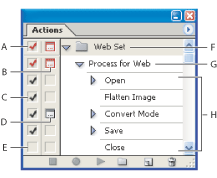
To display the Actions palette:
Choose Window > Actions and press Alt +F9 (Windows) or Window > Actions (Mac OS), or click the Actions palette tab if the palette is visible but not active.
By default, the Actions palette displays actions in list mode--you can expand and collapse sets, actions, and commands. In Photoshop, you can also choose to display actions in button mode (as buttons in the Actions palette that play an action with a single mouse click). However, you cannot view individual commands or sets in button mode.
To expand and collapse sets, actions, and commands:
Click the triangle ![]() to the left of the set, action, or command in the Actions palette. Alt-click (Windows) or Option-click (Mac OS) the triangle to expand or collapse all actions in a set or all commands in an action.
to the left of the set, action, or command in the Actions palette. Alt-click (Windows) or Option-click (Mac OS) the triangle to expand or collapse all actions in a set or all commands in an action.
To select actions:
- Click an action name to select a single action.
- (Photoshop) Shift-click action names to select multiple, contiguous actions.
- (Photoshop) Ctrl-click (Windows) or Command-click (Mac OS) action names to select multiple, discontiguous actions.
Do one of the following:
To display actions as buttons (Photoshop):
Choose Button Mode from the Actions palette menu. Choose Button Mode again to return to list mode.
To create a new set (Photoshop):
- Do one of the following:
- In the Actions palette, click the Create New Set button
 .
. - In the Actions palette menu, choose New Set.
- Enter the name of the new set.
Note: If you plan to create a new action and group it in a new set, make sure you create the set first. Then, the new set will appear in the set pop-up menu when you create your new action.