Printing images
- Page Setup and Print display options that are determined by your printer, print drivers, and operating system.
- Print with Preview displays Photoshop's printing, output, and color management options.
- Print One Copy prints one copy of a file without displaying a dialog box.
Photoshop provides the following printing commands:
Note: You cannot print images directly from ImageReady. If you have an image open in ImageReady and need to print it, use the Edit in Photoshop command to open the image in Photoshop. Keep in mind that ImageReady images open at screen resolution (72 ppi); this resolution may not be high enough to produce a high-quality print.
To print an image with its current options:
- Choose File > Print, and click Print or OK.
- To print one copy of a file without displaying a dialog box, choose File > Print One Copy.
Do one of the following:
Note: By default, Photoshop prints a composite of all visible layers and channels. To print an individual layer or channel, make it the only visible layer or channel before choosing the Print command.
To set printer and page setup options:
- Choose File > Page Setup or File > Print.
- Select a printer from the pop-up list at the top of the dialog box.
- Set additional options, such as paper size and layout, as desired. The available options depend on your printer, print drivers, and operating system.
If you plan to scale the printed image, choose the Print with Preview command and use the scaling options in the Print dialog box rather than the Page Setup dialog box. The Print dialog box is more helpful because it shows you a preview of the scaled image. Also, you don't want to set the scaling options in both the Page Setup and Print dialog boxes. This applies scaling twice, and the resulting image may not print at the size you intended.
To set Photoshop print options:
- Choose File > Print with Preview.
- Make sure Show More Options is selected. Then do one or more of the following:
- Adjust the position and scale of the image in relation to the selected paper size and orientation. (See Positioning and scaling images.)
- Set the Output options. For more information, see Setting output options.
- Choose Color Management from the pop-up menu and set color management options. (See Using color management when printing.)
- Do one of the following:
- Click Print to print the image.
- Click Cancel to close the dialog box without saving the options.
- Click Done to preserve the options and close the dialog box.
- Hold down Alt (Windows) or Option (Mac OS) and click Print One to print one copy of the image.
- Hold down Alt (Windows) or Option (Mac OS) and click Reset to reset the print options.
- Hold down Alt (Windows) or Option (Mac OS) and click Remember to save the print options without closing the dialog box.
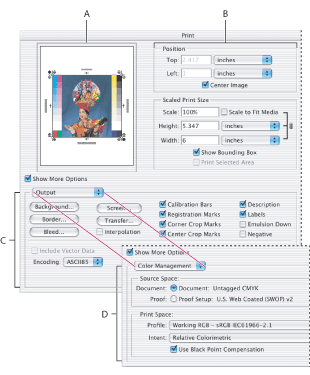
To preview the current image position and options:
Position the pointer over the file information box (at the bottom of the application window in Windows or the document window in Mac OS) and hold down the mouse button.