Optimization options for GIF and PNG-8 formats
- No Dither applies no dither to the image.
- Diffusion applies a random pattern that is usually less noticeable than Pattern dither. The dither effects are extended across adjacent pixels. If you select this algorithm, specify a Dither percentage to control the amount of dithering that is applied to the image. A higher dithering percentage creates the appearance of more colors and more detail in an image, but can also increase the file size. You can use masks from type layers, shape layers, and alpha channels to vary the Dither percentage across an image. This technique produces higher-quality results in critical image areas without sacrificing file size. (See Using weighted optimization.)
- Pattern applies a halftone-like square pattern to simulate any colors not in the color table.
- Noise applies a random pattern similar to the Diffusion dither algorithm, but without diffusing the pattern across adjacent pixels. No seams appear with the Noise algorithm.
- To make fully transparent pixels transparent and blend partially transparent pixels with a color, select Transparency and select a matte color.
- To make all pixels with greater than 50% transparency fully transparent and all pixels with 50% or less transparency fully opaque, select Transparency and choose None from the Matte menu.
- To fill fully transparent pixels with the selected color and blend partially transparent pixels with the same color, select a matte color and deselect Transparency.
- No Transparency Dither applies no dither to partially transparent pixels in the image.
- Diffusion Transparency Dither applies a random pattern that is usually less noticeable than Pattern dither. The dither effects are diffused across adjacent pixels. If you select this algorithm, specify a Dither percentage to control the amount of dithering that is applied to the image.
- Pattern Transparency Dither applies a halftone-like square pattern to partially transparent pixels.
- Noise Transparency Dither applies a random pattern similar to the Diffusion algorithm, but without diffusing the pattern across adjacent pixels. No seams appear with the Noise algorithm.
- Select either Add Custom ImageReady Metadata (Backward Compatible), Add EXIF Metadata (JPEG Only) or Add XMP Metadata.
- If you choose XMP, then choose an XMP Option: Write Minimal Set of XMP, Include Reference to Source File, or Write XMP to Separate Files.
GIF is the standard format for compressing images with flat color and crisp detail, such as line art, logos, or illustrations with type. You can lower the size of GIF images by reducing the number of colors in the file. Like the GIF format, the PNG-8 format efficiently compresses solid areas of color while preserving sharp detail; however, not all Web browsers can display PNG-8 files. PNG-8 settings are very similar to the GIF settings. (See About file formats.)
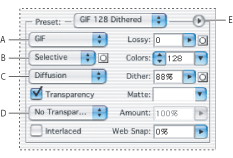
In ImageReady, you can control which options show in the Optimize palette by clicking the Show Options control ![]() on the Optimize palette tab. To show all options, choose Show Options from the Optimize palette menu.
on the Optimize palette tab. To show all options, choose Show Options from the Optimize palette menu.
Lossy (GIF only)
Specify a Lossy value to allow for lossy compression. Lossy compression reduces file size by selectively discarding data--a higher Lossy setting results in more data being discarded. You can often apply a Lossy value of 5-10, and sometimes up to 50, without degrading the image. File size can often be reduced 5%-40% using the Lossy option.
You can use masks from type layers, shape layers, and alpha channels to vary lossy compression across an image. This technique produces higher-quality results in critical image areas without sacrificing file size. (See Using weighted optimization.)
Note: You cannot use the Lossy option with the Interlaced option or with Noise or Pattern Dither algorithms.
Color Reduction Algorithm and Colors
Choose an algorithm for generating a color table from the Color Reduction Algorithm menu. (See Generating a color table.) Then specify the maximum number of colors in the Colors text box. If you choose Restrictive (Web) for the color reduction algorithm, the Auto option becomes active in the Colors pop-up menu. Use the Auto option if you want Photoshop or ImageReady to determine the number of colors in the color table based on the frequency of colors in the image. The Auto option is one of the presets available in ImageReady.
You can use masks from type layers, shape layers, and alpha channels to vary color reduction across an image. This technique produces higher-quality results in critical image areas without sacrificing file size. (See Using weighted optimization.)
Dithering
Dithering refers to the method of simulating colors not available in the color display system of your computer. Images with primarily solid colors may work well with no dither. Images with continuous-tone color (especially color gradients) may require dithering to prevent color banding.
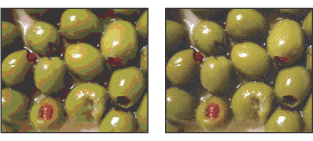
Choose a option from the Dither Algorithm menu:
Note: Diffusion dither may cause detectable seams to appear across slice boundaries. Linking slices diffuses the dither pattern across all linked slices, and eliminates the seams.
Transparency and Matte
Select a combination of Transparency and Matte options to specify how transparent pixels in the image are optimized:

To select a matte color, click the Matte color swatch and select a color in the color picker. Alternately, choose an option from the Matte menu. The matte color should match the background color of the Web page.
Transparency Dithering
When the Transparency option is selected, you can choose a method for dithering partially transparent pixels:
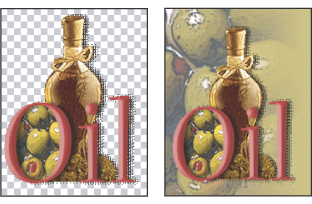
Interlaced
Select Interlaced to download the image every other line with each pass.
Web Snap
Specify a tolerance level for shifting colors to the closest Web palette equivalents (and prevent the colors from dithering in a browser). A higher value shifts more colors.
Use Unified Color Table
(ImageReady) Select to use the same color table for all rollover states.
Add Metadata
(ImageReady) Select to include image metadata with the image: