Using the Web Content palette
The Web Content palette lets you create, view, and set options for the rollover states in an image. In addition to rollover states, the Web Content palette can display slices, image maps, and animation frames. Displaying slices and image maps helps you keep track of the elements in an image that contain rollover effects. Displaying animation frames makes it easy to see which states of an image contain animations.
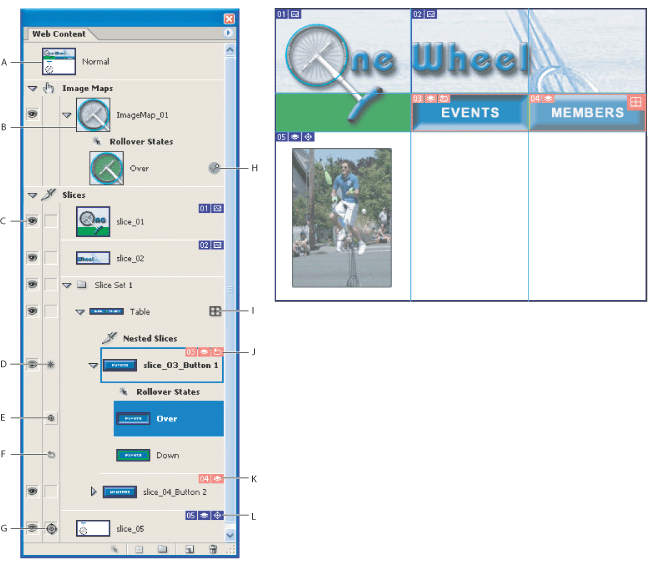
Displaying the Web Content palette
Choose Window > Web Content. A check mark indicates that the palette is showing.
Using the Web Content palette menu
Click the triangle ![]() in the upper right corner of the palette to access commands for working with rollovers.
in the upper right corner of the palette to access commands for working with rollovers.
Displaying slices and image maps in the Web Content palette
In the Web Content palette, there are sections for Image Maps ![]() and Slices
and Slices ![]() . Click the disclose triangle to view or hide them. An option in the Palette Options area of the Web Content palette menu toggles the display of slice badges, which are small icons on each slice that display the slice's current properties.
. Click the disclose triangle to view or hide them. An option in the Palette Options area of the Web Content palette menu toggles the display of slice badges, which are small icons on each slice that display the slice's current properties.
Displaying animation frames in the Web Content palette
Choose Palette Options from the Web Content palette menu. Select or deselect Include Animation Frames, and click OK.
Changing the size of rollover thumbnails
Choose Palette Options from the Web Content palette menu, and select a thumbnail size. For sizes other than None, select Object Bounds or Entire Document to determine the contents of thumbnails.
Expanding and collapsing states, slices, and image maps
Click the triangle to the left of an item in the Web Content palette. Alt-click (Windows) or Option-click (Mac OS) expands or contracts all options.