Creating image maps
You can create image map areas using an Image Map tool or a layer, and then set options for the image map sections in the Image Map palette.
Tool-based image map areas
Create these using an Image Map tool; drag in the image to define the image map area.
Layer-based image map areas
Create these from a layer; the layer's content defines the shape of the image map area. If you edit the layer's content, the image map area automatically adjusts to encompass the new pixels.
Note: Adding a rollover effect to an image map area will cause the area to become a new slice.
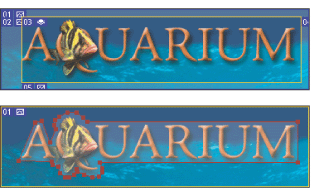
Important: If you overlap image map areas, the topmost area is active.
To create an image map area using an image map tool:
- Select the Rectangle Image Map tool
 , the Circle Image Map tool
, the Circle Image Map tool  , or the Polygon Image Map tool
, or the Polygon Image Map tool  in the toolbox.
in the toolbox. - If you create a layer-based image map, when using the Rectangle or Circle Image Map tool, select Fixed Size to specify set values for the image map area's dimensions. Enter pixel values in whole numbers. For the Polygon tool, enter a value or choose a value from the Quality pop-up slider to set the number of segments in the polygon.
- Do one of the following to define the image map area:
- With the Rectangle or Circle Image Map tool, drag over the area you want to define. Shift-drag to constrain the area to a square or circle. Alt-drag (Windows) or Option-drag (Mac OS) to drag an image map area from its center.
- With the Polygon Image Map tool, click in the image to set the starting point. Position the pointer where you want the first straight segment to end, and click. Continue clicking to set endpoints for subsequent segments. Hold down Shift to constrain the segment to 45° increments. Shift + Option-drag (Mac OS) to constrain and draw from the center. To close the border, double-click, or position the pointer over the starting point (a closed circle appears next to the pointer) and click.
![]() To add points to a polygon image map area, select the Image Map Select tool, and Shift-click where you want to add a point. To remove points from a polygon image map area, select either the Image Map Select or the Polygon tool, and Alt-click (Windows) or Option-click (Mac OS) the points you want to remove.
To add points to a polygon image map area, select the Image Map Select tool, and Shift-click where you want to add a point. To remove points from a polygon image map area, select either the Image Map Select or the Polygon tool, and Alt-click (Windows) or Option-click (Mac OS) the points you want to remove.
To create an image map area from a layer:
- In the Layers palette, choose a layer from which to create an image map area. (To use multiple layers in one image map area, first merge the layers.)
- Choose Layer > New Layer Based Image Map Area or choose Promote Layer Based Image Map Area from the Image Map palette menu.
To change the shape of a layer-based image map area:
- Select a layer-based image map area by clicking it in the Web Content palette or by using the Image Map Select tool
 . (See Selecting image maps.)
. (See Selecting image maps.) - In the Layer Based Settings section of the Image Map palette, choose an option from the shape pop-up list: Rectangle, Circle, or Polygon. If you choose Polygon, enter a value or choose a value from the Quality pop-up slider to set the number of segments in the polygon.
To convert a layer-based image map area to a tool-based image map area:
- Select a layer-based image map area by clicking it in the Web Content palette or by using the Image Map Select tool
 . (See Selecting image maps.)
. (See Selecting image maps.) - Choose Promote Layer Based Image Map Area from the Image Map palette menu. If the layer contains multiple, non-overlapping areas of pixel content, multiple tool-based image map areas are produced.