Resizing and moving slices using numeric coordinates
You can set the exact position and dimensions for a user slice using the Dimensions options of the Slice palette. In ImageReady, you can also set the exact position and dimensions for a layer-based slice using the Layer Based Dimensions Pad options.
In ImageReady, if the Dimensions or Layer Based Dimensions Pad options aren't showing, choose Show Options from the Slice palette menu, or click the Show Options button ![]() on the palette tab to view them, and click the triangle to the left of the options you want displayed (such as the Layer Based Dimensions).
on the palette tab to view them, and click the triangle to the left of the options you want displayed (such as the Layer Based Dimensions).
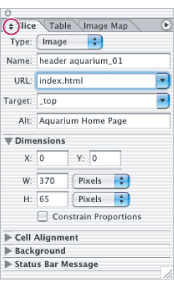
To resize or move a user slice using numeric coordinates (Photoshop):
- Double-click the slice in the image with the Slice Select tool, and choose Slice Options from the menu bar.
- In the Dimensions area of the Slice Options dialog box (Photoshop) or the Slice palette (ImageReady), change one or more of the following options:
- X to specify the distance in pixels between the left edge of the slice and the origin point of the ruler in the document window
- Y to specify the distance in pixels between the top edge of the slice and the origin point of the ruler in the document window
- W to specify the width of the slice
- H to specify the height of the slice
- Constrain Proportions to preserve the current proportions of the slice
Note: The default origin point of the ruler is the upper left corner of the image. (See Using guides and the grid.)
To resize a layer-based slice using numeric dimensions (ImageReady):
- Select a layer-based slice.
- In the Slice palette, in the Layer Based Dimensions options area, change one or more of the following Pad options:
- L to specify the distance in pixels between the left edge of the slice and the left edge of the layer's content
- T to specify the distance in pixels between the top edge of the slice and the top edge of the layer's content
- R to specify the distance in pixels between the right edge of the slice and the right edge of the layer's content
- B to specify the distance in pixels between the bottom edge of the slice and the bottom edge of the layer's content