About slices
- Create a slice. (See Creating and viewing slices and Creating layer-based slices.) After you create a slice, you can select it using the Slice Select tool
 and then move or resize it.
and then move or resize it. - Set options for each slice--such as content type, name, and URL--in the Slice Options dialog box (Photoshop) or the Slice palette (ImageReady). (See Setting HTML output options).
- Align slices in ImageReady. You can also set values in the Output Settings dialog box that will generate HTML code to align your slices. These values use tables or cascading style sheets. (See Setting output options.)
You use slices to divide a source image into functional areas. When you save both the image and an HTML file, each slice is saved as an independent file with its own settings and color palette, and the proper links, rollover effects, and animation effects are preserved.
Slices are also advantageous when working with images that contain different types of data. For example, if one area of an image needs to be optimized in GIF format to support an animation, but the rest of the image is better optimized in JPEG format, you can isolate the animation using a slice.
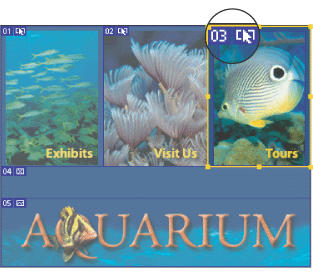
Web page divided into slices with a highlighted rollover slice
To work with slices: