Creating text on a path (Photoshop)
You can enter type that flows along the edge of a work path created by a pen or a shape tool. For information on how to create a work path, see Creating a work path (Photoshop).
When you enter type along a path, it flows in the direction in which anchor points were added to the path. Entering horizontal type on a path results in letters that are perpendicular to the baseline. Entering vertical type on a path results in text orientation parallel to the baseline.
You can also move a path or change the shape of the path, and the type will conform to the new path location or shape.
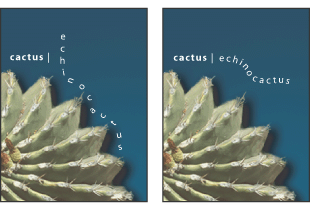
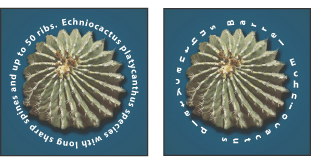
To enter type along a path:
- Do one of the following:
- Select the Horizontal Type tool
 or the Vertical Type tool
or the Vertical Type tool  .
. - Select the Horizontal Type Mask tool
 or the Vertical Type Mask tool
or the Vertical Type Mask tool  .
. - Position the pointer so the baseline indicator of the type tool
 is on the path and click. After clicking, an insertion point appears on the path.
is on the path and click. After clicking, an insertion point appears on the path. - Enter the type you want. Horizontal type appears along the path, perpendicular to the baseline. Vertical type appears along the path, parallel to the baseline.
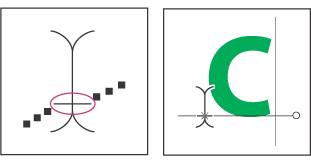
To move type along a path:
- Select the Direct Selection tool
 or Path Selection tool
or Path Selection tool  and position it over the type. The pointer changes to an I-beam with arrow
and position it over the type. The pointer changes to an I-beam with arrow  .
. - Click and drag the type along the path. Be careful not to drag across the path.
To flip type to the other side of a path:
- Select the Direct Selection tool
 or Path Selection tool
or Path Selection tool  and position it over the type. The pointer changes to an I-beam with arrow
and position it over the type. The pointer changes to an I-beam with arrow  .
. - Click and drag the type across the path.
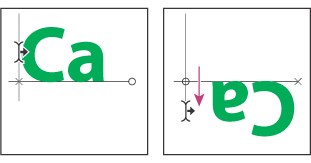
To move a path with type:
Select the Path Selection tool ![]() or the Move tool
or the Move tool ![]() , and then click and drag the path to a new position. If you're using the Path Selection tool, make sure the pointer does not change to an I-beam with an arrow
, and then click and drag the path to a new position. If you're using the Path Selection tool, make sure the pointer does not change to an I-beam with an arrow ![]() or you'll move the type along the path.
or you'll move the type along the path.
To change the shape of a path with type:
- Select the Direct Selection tool
 .
. - Click an anchor point on the path and use the handles to change the shape of the path.