Blur filters
The blur filters soften a selection or an entire image, and are useful for retouching. They smooth transitions by averaging the pixels next to the hard edges of defined lines and shaded areas in an image.
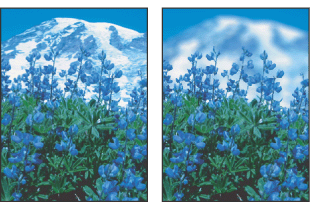
Note: To apply a Blur filter to the edges of a layer, be sure to deselect the Preserve Transparency option in the Layers palette.
Average
Finds the average color of an image or selection, and then fills the image or selection with the color to create a smooth look. For example, if you select an area of grass, the filter will change the area into a smooth patch of green.
Blur and Blur More
Eliminate noise where significant color transitions occur in an image. Blur filters smooth transitions by averaging the pixels next to the hard edges of defined lines and shaded areas. The Blur More filter produces an effect three or four times stronger than that of the Blur filter.
Gaussian Blur
Quickly blurs a selection by an adjustable amount. Gaussian refers to the bell-shaped curve that is generated when Photoshop applies a weighted average to the pixels. The Gaussian Blur filter adds low-frequency detail and can produce a hazy effect.
Lens Blur (Photoshop)
Adds blur to an image to give the effect of a narrower depth of field so that some objects in the image stay in focus while others areas become blurred. A simple selection can be used to determine which areas become blurred, or you can provide a separate alpha channel depth map to describe exactly how you want the blur added.
The Lens Blur filter uses a depth map to determine the position of pixels in an image. You can use alpha channels and layer masks to create depth maps; black areas in an alpha channel are treated as though they're at the front of the photo, and white areas are treated as if they're far in the distance.
![]() To create a gradual blurring (none at the bottom to maximum at the top), create a new alpha channel and apply a gradient so the channel is white at the top of the image and black at the bottom. Then start the Lens Blur filter and choose the alpha channel from the Source pop-up menu. To change the direction of the gradient, check the Invert check box.
To create a gradual blurring (none at the bottom to maximum at the top), create a new alpha channel and apply a gradient so the channel is white at the top of the image and black at the bottom. Then start the Lens Blur filter and choose the alpha channel from the Source pop-up menu. To change the direction of the gradient, check the Invert check box.
The way the blur appears depends on the Iris shape you choose. Iris shapes are determined by the number of blades they contain. You can change blades of an iris by curving (making them more circular) or rotating them. You can also magnify or reduce the view of the preview by clicking on the minus button ![]() or the plus button
or the plus button ![]() .
.
To use the Lens Blur filter:
- Choose Filter > Blur > Lens Blur.
- For Preview, Choose Faster to generate quicker previews. Choose More Accurate to view the final version of the image. More Accurate previews take longer to update.
- For Depth Map, choose a source (if you have one) from the Source pop-up menu. Drag the Blur Focal Distance slider to set the depth at which pixels are in focus. For example, if your focal distance is set at 100, pixels at 1 and at 255 are completely blurred, and pixels closer to 100 are blurred less. If you click the preview image, the Blur Focal Distance slider matches the location you clicked, setting that depth as in-focus.
- Select Invert if you want to invert the selection or alpha channel you're using as the depth map source.
- Choose an Iris from the Shape pop-up menu. If you'd like, drag the Blade Curvature slider to smooth out the edges of the iris. Drag the Rotation slider to rotate the iris. To add more blur, drag the Radius slider.
- For Specular Highlight, drag the Threshold slider to select a brightness cutoff so that all the pixels that are brighter than that value are treated as specular highlights. To increase the brightness of the highlights, drag the Brightness slider.
- To add noise to an image, choose Uniform or Gaussian. To add noise without affecting the color in your image, choose Monochromatic. Drag the Amount slider to add or remove noise.
- Click the OK button to make the changes to your image.
![]() Film grain and noise are removed from the original image when you blur it. To make the image look more realistic, you may want to add noise back to the image so the photo doesn't look retouched.
Film grain and noise are removed from the original image when you blur it. To make the image look more realistic, you may want to add noise back to the image so the photo doesn't look retouched.
Motion Blur
Blurs in a particular direction (from -360º to +360º) and at a specific intensity (from 1 to 999). The filter's effect is analogous to taking a picture of a moving object with a fixed exposure time.
Radial Blur
Simulates the blur of a zooming or rotating camera to produce a soft blur. Choose Spin, to blur along concentric circular lines, and then specify a degree of rotation; or Zoom, to blur along radial lines, as if zooming in or out of the image, and specify an amount from 1 to 100. Blur quality ranges from Draft (for the fastest but grainy results) or Good and Best for smoother results, which are indistinguishable from each other except on a large selection. Specify the origin of the blur by dragging the pattern in the Blur Center box.
Smart Blur
Precisely blurs an image. You can specify a radius, to determine how far the filter searches for dissimilar pixels to blur; a threshold, to determine how different the pixels' values should be before they are eliminated; and a blur quality. You also can set a mode for the entire selection (Normal) or for the edges of color transitions (Edge Only and Overlay). Where significant contrast occurs, Edge Only applies black-and-white edges, and Overlay Edge applies white.