Editing styles
You edit a layer's style by adjusting its effect settings.
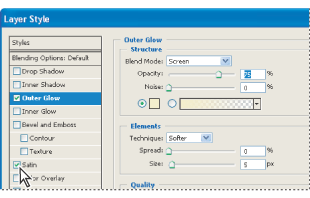
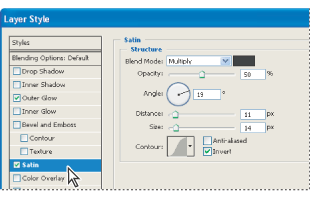
To edit a layer style:
- Do one of the following:
- In the Layers palette, double-click an effect displayed below the layer name. (Click the inverted triangle
 next to the "f" icon
next to the "f" icon  to display the effects contained in the style.)
to display the effects contained in the style.) - Choose Layer > Layer Style and the effect you want to edit.
- Set one or more of the following options in the Layer Style dialog box. The available options depend on the selected effect:
![]() You can edit multiple effects without closing the Layer Style dialog box. Select an effect on the left side of the dialog box to display an effect's options.
You can edit multiple effects without closing the Layer Style dialog box. Select an effect on the left side of the dialog box to display an effect's options.
Angle
Determines the lighting angle at which the effect is applied to the layer. In Photoshop, you can drag in the document window to adjust the angle of a Drop Shadow, Inner Shadow, or Satin effect.
Anti-alias
Blends the edge pixels of a contour or gloss contour. Most useful on shadows with a small size and complicated contour.
Blend Mode
Determines how the layer style blends with the underlying layers, which may or may not include the active layer. For example, an inner shadow blends with the active layer because the effect is drawn on top of that layer, but a drop shadow blends only with the layers beneath the active layer. In most cases, the default mode for each effect produces the best results. (See Choosing a blending mode.)
Choke
Shrinks the boundaries of the matte of an Inner Shadow or Inner Glow prior to blurring.
Color
Specifies the color of a shadow, glow, or highlight. You can click the color box and choose a color. (See Using the Adobe Color Picker.)
Contour
With solid-color glows, Contour allows you to create rings of transparency. With gradient-filled glows, Contour allows you to create variations in the repetition of the gradient color and opacity. With bevel and emboss, Contour allows you to sculpt the ridges, valleys, and bumps that are shaded in the embossing process. With shadows, Contour allows you to specify the fade. For more information, see Modifying layer effects with contours.
Distance
Specifies the offset distance for a shadow or satin effect. In Photoshop, you can drag in the document window to adjust the offset distance.
Depth
Specifies the depth of a bevel and is a ratio of size. It also specifies the depth of a pattern.
Global Angle
Turns on global lighting for the effect. Global lighting applies the same angle to all effects with the Global Angle option selected, giving the appearance of a consistent light source shining on the image. (See Applying global lighting.) Deselect Global Angle to assign a local angle to Drop Shadow, Inner Shadow, and Bevel effects.
Gloss Contour
Creates a glossy, metal-like appearance and is applied after shading a bevel or emboss.
Gradient
Specifies the gradient of a layer effect. In Photoshop, click the gradient to display the Gradient Editor or click the inverted arrow ![]() and choose a gradient from the pop-up palette. In Photoshop, you can edit a gradient or create a new gradient using the Gradient Editor. (See Creating smooth gradient fills.) In ImageReady, click the inverted arrow
and choose a gradient from the pop-up palette. In Photoshop, you can edit a gradient or create a new gradient using the Gradient Editor. (See Creating smooth gradient fills.) In ImageReady, click the inverted arrow ![]() next to the gradient sample and select a gradient from the list, or choose a gradient type from the pop-up list. You can edit the color or opacity in the Gradient Overlay panel the same way you do in the Gradient Editor. For some effects, you can specify additional gradient options. Reverse flips the orientation of the gradient, Align With Layer uses the bounding box of the layer to calculate the gradient fill, and Scale scales the application of the gradient. You can also use the mouse to move the center of the gradient by clicking and dragging in the image window. Style specifies the shape of the gradient.
next to the gradient sample and select a gradient from the list, or choose a gradient type from the pop-up list. You can edit the color or opacity in the Gradient Overlay panel the same way you do in the Gradient Editor. For some effects, you can specify additional gradient options. Reverse flips the orientation of the gradient, Align With Layer uses the bounding box of the layer to calculate the gradient fill, and Scale scales the application of the gradient. You can also use the mouse to move the center of the gradient by clicking and dragging in the image window. Style specifies the shape of the gradient.
Highlight or Shadow Mode
Specifies the blending mode of a bevel or emboss highlight or shadow.
Jitter
Varies the application of a gradient's color and opacity.
Layer Knocks Out Drop Shadow
Controls the drop shadow's visibility in a semitransparent layer.
Noise
Specifies the amount of random elements in the opacity of a glow or shadow as you enter a value or drag the slider.
Opacity
Sets the opacity of the layer effect as you enter a value or drag the slider.
Pattern
Specifies the pattern of a layer effect. In ImageReady, click the inverted arrow ![]() next to the pattern sample and choose a pattern from the list. In Photoshop, click the pop-up palette and choose a pattern. Click the New preset button
next to the pattern sample and choose a pattern from the list. In Photoshop, click the pop-up palette and choose a pattern. Click the New preset button ![]() to create a new preset pattern based on the current settings. Click Snap to Origin to position the origin of the pattern with that of the document if Link with Layer is selected, or to position the origin with the top left corner of the layer if it is deselected. Select Link with Layer to specify that the pattern moves with the layer as it is relocated, and drag the Scale slider or enter a value to specify the size of the pattern. You can drag a pattern in the layer to position it while in this panel. The position can be reset with the Snap to Origin button. There must be at least one pattern loaded for the pattern option to be available. You can also load patterns using the Preset Manager.
to create a new preset pattern based on the current settings. Click Snap to Origin to position the origin of the pattern with that of the document if Link with Layer is selected, or to position the origin with the top left corner of the layer if it is deselected. Select Link with Layer to specify that the pattern moves with the layer as it is relocated, and drag the Scale slider or enter a value to specify the size of the pattern. You can drag a pattern in the layer to position it while in this panel. The position can be reset with the Snap to Origin button. There must be at least one pattern loaded for the pattern option to be available. You can also load patterns using the Preset Manager.
Position
Specifies the position of a stroke effect as Outside, Inside, or Center.
Range
Controls which portion or range of the glow is targeted for the contour.
Size
Specifies the amount of blur or the size of the shadow.
Soften
Blurs the results of shading before compositing to reduce unwanted artifacts.
Source
Specifies the glow source for an inner glow. Choose Center to apply a glow that emanates from the center of the layer's content, or Edge to apply a glow that emanates from the inside edges of the layer's content.
Spread
Expands the boundaries of the matte prior to blurring.
Style
Specifies the style of a bevel: Inner Bevel to create a bevel on the inside edges of the layer contents, Outer Bevel to create a bevel on the outside edges of the layer contents, Emboss to create the effect of embossing the layer contents against the underlying layers, Pillow Emboss to create the effect of stamping the edges of the layer contents into the underlying layers, or Stroke Emboss to confine the emboss to the boundaries of a stroke effect applied to the layer. (Note that the Stroke Emboss effect will not be visible if no stroke is applied to the layer.)
Technique
For bevel and emboss, Smooth blurs the edges of a matte slightly and is useful for all types of mattes, whether their edges are soft or hard. It does not preserve detailed features at larger sizes. Chisel Hard uses a distance measurement technique and is primarily useful on hard-edged mattes from anti-aliased shapes such as type. It preserves detailed features better than the Smooth technique. Chisel Soft uses a modified distance measurement technique and, while not as accurate as Chisel Hard, it is more useful on a larger range of mattes. It preserves features better than the Smooth technique. For glows, Softer applies a blur and is useful on all types of mattes, whether their edges are soft or hard. At larger sizes, it does not preserve detailed features. Precise uses a distance measurement technique to create a glow and is primarily useful on hard-edged mattes from anti-aliased shapes such as type. It preserves features better than the Softer technique.
Texture
Allows you to specify a pattern used to texture the bevel effect. Scale allows you to scale the size of the texture. Link with Layer specifies that the texture moves with the layer as it is relocated. Invert inverts the texture. Depth varies the degree and direction (up/down) to which the texturing is applied. Snap to Origin controls the snap of the pattern's origin with that of the document if Link with Layer is disabled and with the top left corner of the layer if it is selected. You can also drag the texture with the mouse to position it while in this panel.