Setting brush tip shape options:
You can customize the tip shape of a brush. After selecting a brush tool, select Brush Tip Shape on the left side of the Brushes palette, and then select the brush tip you want to customize using one or more of the following options:
Diameter
Controls the size of the brush. Enter a value in pixels or drag the slider.
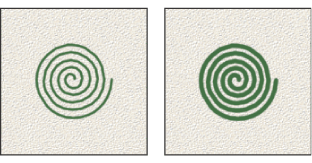
Use Sample Size
Resets the brush to its original diameter. This option is available only if the brush tip shape was created by sampling pixels in an image.
Flip X
Changes the direction of a brush tip on its X-axis.
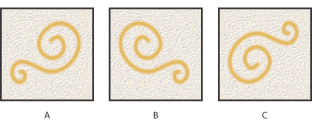
Flip Y
Changes the direction of a brush tip on its Y-axis.
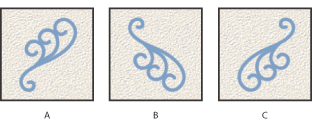
Angle
Specifies the angle by which an elliptical or sampled brush's long axis is rotated from horizontal. Type a value in degrees, or drag the horizontal axis in the preview box.
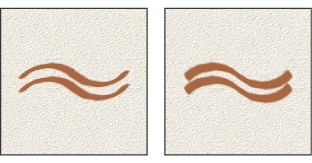
Roundness
Specifies the ratio between the brush's short and long axes. Enter a percentage value, or drag the points in the preview box. A value of 100% indicates a circular brush, a value of 0% indicates a linear brush, and intermediate values indicate elliptical brushes.
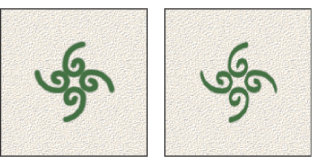
Hardness
Controls the size of the brush's hard center. Type a number, or use the slider to enter a value that is a percentage of the brush diameter. You can't change the hardness of sampled brushes.
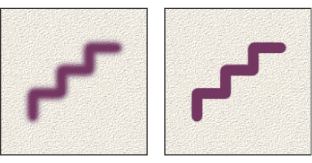
Spacing
Controls the distance between the brush marks in a stroke. To change the spacing, type a number, or use the slider to enter a value that is a percentage of the brush diameter. When this option is deselected, the speed of the cursor determines the spacing.
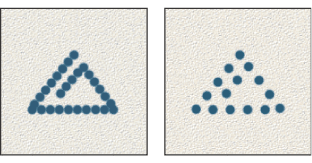
![]() While using a preset brush, press the [ key to decrease the brush width; press the ] key to increase the width. For hard round, soft round, and calligraphic brushes, press Shift+ the [ key to decrease the brush hardness; press Shift+ the ] key to increase the brush hardness.
While using a preset brush, press the [ key to decrease the brush width; press the ] key to increase the width. For hard round, soft round, and calligraphic brushes, press Shift+ the [ key to decrease the brush hardness; press Shift+ the ] key to increase the brush hardness.