Using the Brushes palette (Photoshop)
The Brushes palette lets you select preset brushes and design custom brushes.
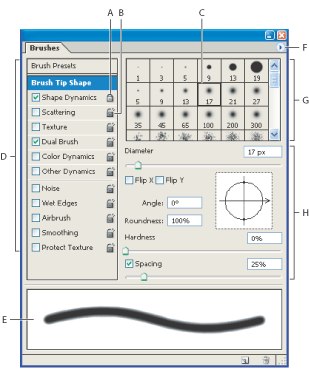
Brushes palette with Brush Tip Shape options displayed A. Locked B. Unlocked C. Selected brush tip D. Brush settings E. Brush stroke preview F. Pop-up menu G. Brush tip shapes (available when Brush Tip Shape option is selected) H. Brush options
Displaying the Brushes palette
Choose Window > Brushes, or click the palette button ![]() on the right side of the options bar if you have a painting tool, erasing tool, toning tool, or focus tool selected.
on the right side of the options bar if you have a painting tool, erasing tool, toning tool, or focus tool selected.
Displaying options in the Brushes palette
Select an item name on the left side of the palette. The available options for the selected item appear on the right side of the palette.
![]() Click the check box to the left of the item name to enable or disable the item without viewing its options.
Click the check box to the left of the item name to enable or disable the item without viewing its options.