Using the Art History Brush tool (Photoshop)
The Art History Brush tool lets you paint with stylized strokes, using the source data from a specified history state or snapshot. By experimenting with different paint style, size, and tolerance options, you can simulate the texture of painting with different colors and artistic styles.
Like the History Brush tool, the Art History Brush tool uses a specified history state or snapshot as the source data. The History Brush tool, however, paints by recreating the specified source data, while the Art History Brush tool uses that data along with the options you set to create different colors and artistic styles.
![]() For a variety of visual effects, experiment with applying filters or filling an image with a solid color before painting with the Art History Brush tool. Also try increasing the size of the image by a factor of 4 to soften the details.
For a variety of visual effects, experiment with applying filters or filling an image with a solid color before painting with the Art History Brush tool. Also try increasing the size of the image by a factor of 4 to soften the details.
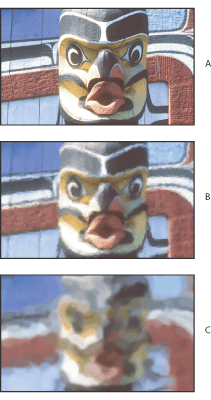
To use the Art History Brush tool:
- In the History palette, click the left column of the state or snapshot to use as the source for the Art History Brush tool. A brush icon appears next to the source history state.
- Select the Art History Brush tool
 .
. - Do the following in the options bar:
- Choose a brush and set brush options. (See Working with brushes.)
- Specify a blending mode and opacity for the paint. (See Setting options for painting and editing tools.)
- Choose an option from the Style menu to control the shape of the paint stroke.
- For Area, enter a value to specify the area covered by the paint strokes. The greater the size, the larger the covered area and the more numerous the strokes.
- For Tolerance, enter a value or drag the slider to limit the regions where paint strokes can be applied. A low tolerance lets you paint unlimited strokes anywhere in the image. A high tolerance limits paint strokes to areas that differ considerably from the color in the source state or snapshot.
- Drag in the image to paint.