Managing paths (Photoshop)
When you use a pen or shape tool to create a work path, the new path appears as the Work Path in the Paths palette. The Work Path is temporary; you must save it to avoid losing its contents. If you deselect the Work Path without saving it and start drawing again, a new path will replace the existing one.
When you use a pen or shape tool to create a new shape layer, the new path appears as a vector mask in the Paths palette. Vector masks are linked to their parent layer; you must select the parent layer in the Layers palette in order to list the clipping path in the Paths palette. You can remove a clipping path from a layer and convert a clipping path to a rasterized mask. For more information, see Creating and editing vector masks.
Paths saved with an image appear when you open it again. In Windows, the Photoshop, JPEG, JPEG 2000, DCS, EPS, PDF, and TIFF formats support paths. In Mac OS, all available file formats support paths.
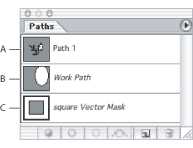
Note: Paths in formats other than those listed here generally don't survive a transition from Mac OS to Windows and back to Mac OS.
To create a new path in the Paths palette:
- To create a path without naming it, click the New Path button
 at the bottom of the Paths palette.
at the bottom of the Paths palette. - To create and name a path, make sure no work path is selected. Choose New Path from the Paths palette menu, or Alt-click (Windows) or Option-click (Mac OS) the New Path button at the bottom of the palette. Enter a name for the path in the New Path dialog box, and click OK.
Do one of the following:
To save a work path:
- To save without renaming, drag the Work Path name to the New Path button
 at the bottom of the Paths palette.
at the bottom of the Paths palette. - To save and rename, choose Save Path from the Paths palette menu, enter a new path name in the Save Path dialog box, and click OK.
Do one of the following:
To rename a saved path:
Double-click the path's name in the Paths palette, type a new name, and press Enter (Windows) or Return (Mac OS).
To delete a path:
- Click the path name in the Paths palette.
- Do one of the following:
- Drag the path to the Trash button
 at the bottom of the Paths palette.
at the bottom of the Paths palette. - Choose Delete Path from the Paths palette menu.
- Click the Trash button at the bottom of the Paths palette, and click Yes.
![]() To delete a path without being asked to confirm, Alt-click (Windows) or Option-click (Mac OS) the Trash button at the bottom of the Paths palette.
To delete a path without being asked to confirm, Alt-click (Windows) or Option-click (Mac OS) the Trash button at the bottom of the Paths palette.