Creating shapes
Shapes are drawn on shape layers. In Photoshop, you can draw more than one shape in a shape layer, and specify how overlapping shapes interact. In ImageReady, you can draw only one shape in a layer.
Shapes are automatically filled with the current foreground color; however, you can easily change the fill to a different color, a gradient, or a pattern. The shape's outline is stored in a vector mask that is linked to the layer.
![]() Hold down Shift to constrain a rectangle or rounded rectangle to a square, to constrain an ellipse to a circle, or to constrain the line angle to a multiple of 45°.
Hold down Shift to constrain a rectangle or rounded rectangle to a square, to constrain an ellipse to a circle, or to constrain the line angle to a multiple of 45°.
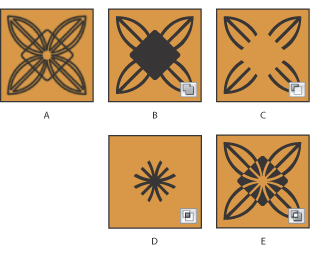
To create a new shape:
- Select a shape tool or a Pen tool. Make sure that the Shape Layers button
 is selected in the options bar.
is selected in the options bar. - To choose the color of the shape, click the color swatch in the options bar, and then choose a color from the Color Picker.
- If you want to apply a style to the shape, select a preset style from the Style pop-up menu. (See Applying preset styles.)
- Set additional tool-specific options (see Using the shape tools).
- Drag in your image to draw a shape. You can then resize or edit the shape (see Editing shapes (Photoshop)).
![]() Hold down the spacebar while you're dragging the mouse to move the shape without changing its size or proportions.
Hold down the spacebar while you're dragging the mouse to move the shape without changing its size or proportions.
To draw multiple shapes in a layer (Photoshop):
- Select the layer to which you want to add shapes.
- Select a drawing tool and set tool-specific options (see Setting shape tool options).
- Choose one of the following in the options bar:
- Add to Shape Area
 to add the new area to the existing shapes or path.
to add the new area to the existing shapes or path. - Subtract from Shape Area
 to remove the overlapping area from the existing shapes or path.
to remove the overlapping area from the existing shapes or path. - Intersect Shape Areas
 to restrict the area to the intersection of the new area and the existing shapes or path.
to restrict the area to the intersection of the new area and the existing shapes or path. - Exclude Overlapping Shape Areas
 to exclude the overlap area in the consolidated new and existing areas.
to exclude the overlap area in the consolidated new and existing areas. - Draw in the image. You can easily switch between drawing tools by clicking a tool button in the options bar.