Reconstructing distortions
After you distort the preview image, you can use a variety of controls and reconstruction modes to reverse changes or redo the changes in new ways. Reconstructions can be applied two ways. You can apply a reconstruction to the entire image, smoothing out the distortion in unfrozen areas, or you can use the reconstruction tool to reconstruct in specific areas. You can use the Freeze tool to protect distorted areas from being reconstructed.
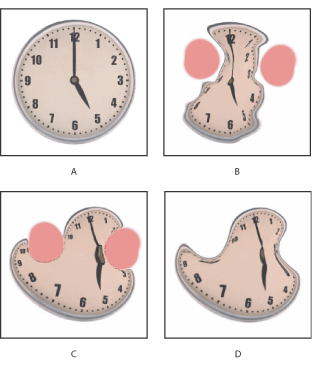
To reconstruct an entire image:
- Select a reconstruction mode from the Reconstruct Options area of the dialog box (see About reconstruction modes).
- Press the Reconstruct button in the Reconstruction Options area to apply the effect once. You can apply the reconstruction more than once to return the image to a less distorted appearance.
To remove all distortions:
Click the Restore All button in the Reconstruct Option area of the dialog box. This removes distortions even in frozen areas.
To reconstruct part of a distorted image:
- Freeze areas you want to keep distorted.
- Select the Reconstruct tool
 . Choose one of these Reconstruct tool modes from the Brush Options area of the dialog box (see About Reconstruct tool modes).
. Choose one of these Reconstruct tool modes from the Brush Options area of the dialog box (see About Reconstruct tool modes). - Hold down the mouse button or drag over the area. Pixels move more quickly at the brush center. Shift-click to reconstruct in a straight line between the current point and the previous point that you clicked or Shift-clicked.
To repeat distortions sampled from a starting point:
- After distorting the preview image, choose one of these reconstruction modes from the Mode menu in the Tool Options area of the dialog box (see About Reconstruct tool modes).
- Select the Reconstruct tool
 , and in the preview image, hold down the mouse button or drag from a starting point.
, and in the preview image, hold down the mouse button or drag from a starting point.
This creates a copy of the distortion sampled at the starting point, similar to the way you can paint a copy of an area using the Clone tool. If there is no distortion, the effect is the same as using Revert mode. You can set new starting points and use the Reconstruct tool repeatedly to create a variety of effects.