Using the Clone Stamp tool
The Clone Stamp tool ![]() takes a sample of an image, which you can then apply over another image or part of the same image. You can also clone part of one layer over another layer. Each stroke of the tool paints on more of the sample.
takes a sample of an image, which you can then apply over another image or part of the same image. You can also clone part of one layer over another layer. Each stroke of the tool paints on more of the sample.
When you use the Clone Stamp tool, you set a sampling point on the area you want to apply over another area. By selecting Aligned in the options bar, you can reuse the most current sampling point, no matter how many times you stop and resume painting. When Aligned is deselected, you'll reuse the same sampled pixels each time you paint.
Because you can use any brush tip with the Clone Stamp tool, you have a lot of control over the size of the area you clone. You can also use opacity and flow settings in the options bar to finesse the way you apply the cloned area. You can also sample from one image and apply the clone in another image, as long as both images are in the same color mode.
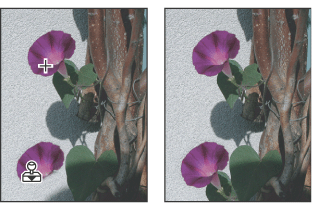
To use the Clone Stamp tool:
- Select the Clone Stamp tool
 .
. - Choose a brush tip and set brush options for the blending mode, opacity, and flow in the options bar (see Setting options for painting and editing tools).
- Next, determine how you want to align the sampled pixels. Select Aligned in the options bar to sample pixels continuously, without losing the current sampling point, even if you release the mouse button. Deselect Aligned to continue to use the sampled pixels from the initial sampling point each time you stop and resume painting.
- Select Use All Layers in the options bar to sample data from all visible layers; deselect Use All Layers to sample only from the active layer.
- Set the sampling point by positioning the pointer in any open image and Alt-clicking (Windows) or Option-clicking (Mac OS).
- Drag over the area of the image you want to correct.