Specifying what to transform
You can apply transformations to a selection, an entire layer, multiple layers, or a layer mask. In Photoshop, you can also apply transformations to a path, a vector shape, a vector mask, a selection border, or an alpha channel.
Important: In Photoshop, you can apply transformations to 8-bit and 16-bit images. However, you'll need to convert images to 8-bit RGB color mode before you can edit them in ImageReady.
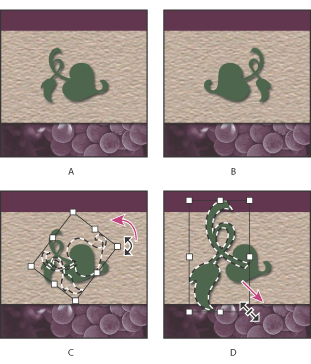
To calculate the color values of pixels that are added or deleted during transformations, Photoshop and ImageReady use the interpolation method selected in the General area of the Preferences dialog box. This setting directly affects the speed and quality of the transformation. Bicubic interpolation, the default, is slowest but yields the best results. (See Choosing an interpolation method.)
To specify what to transform:
- To transform an entire layer, make the layer active, and make sure nothing is selected.
- To transform part of a layer, select the layer, and then select part of the image on that layer.
- To transform multiple layers, link the layers together in the Layers palette. (See Linking layers.)
- To transform a layer mask or a vector mask, unlink the mask, and select the mask thumbnail in the Layers palette. (See Masking layers.)
- (Photoshop) To transform a path or vector shape, use the Path Selection tool
 to select the entire path or the Direct Selection tool
to select the entire path or the Direct Selection tool  to select part of the path. (See Selecting paths (Photoshop).) If you select one or more points on a path, only those path segments connected to the points are transformed.
to select part of the path. (See Selecting paths (Photoshop).) If you select one or more points on a path, only those path segments connected to the points are transformed. - (Photoshop) To transform a selection border, make or load a selection. Then choose Select > Transform Selection.
- (Photoshop) To transform an alpha channel, select the channel in the Channels palette. (See Storing masks in alpha channels.)
Do one of the following:
Important: You cannot transform the background layer. However, you can convert a background layer to a regular layer. (See Creating new layers and layer sets.)